
Support![]() Getting Started
Getting Started ![]() Install Weply Chat onto Shopify site
Install Weply Chat onto Shopify site
Install Weply Chat onto Shopify site
Updated: August 31, 2022
Before you start:
Before you follow these steps, be sure to have the following things ready:
![]() Chat integration script
Chat integration script
1. Go to you Shopify admin site
2. Click on Customize theme
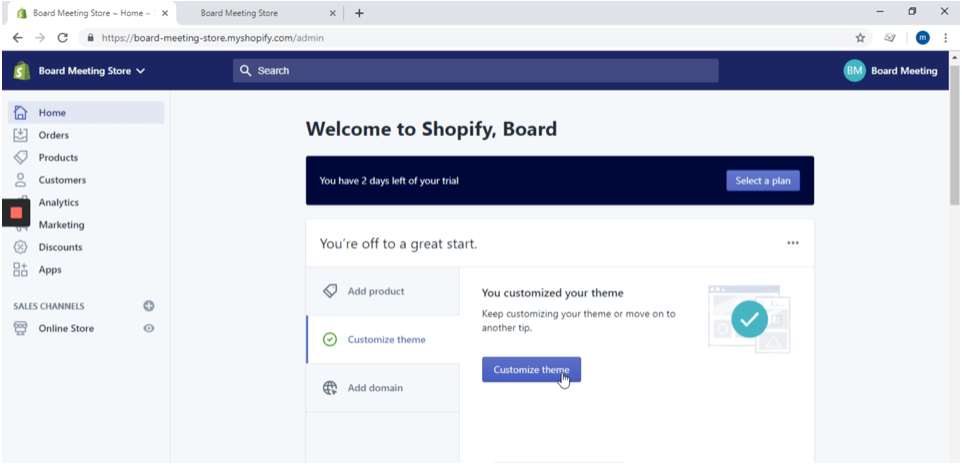
3. Click on Customize
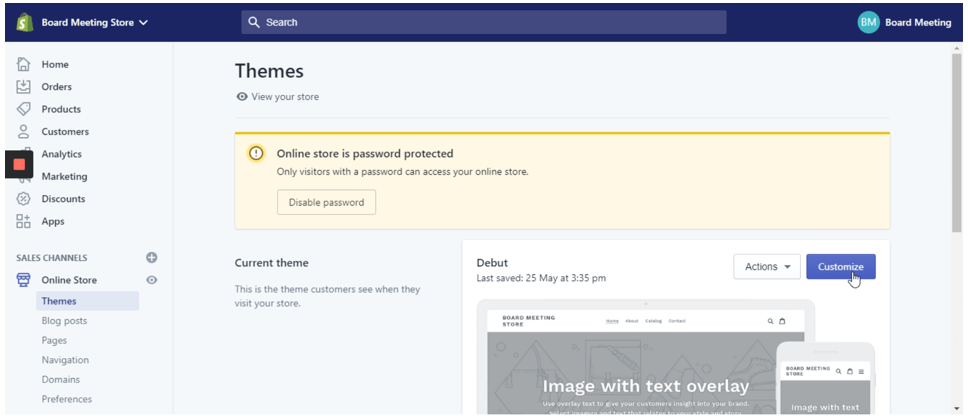
4. Go to Theme actions on the lower left side corner
5. Click on Edit code
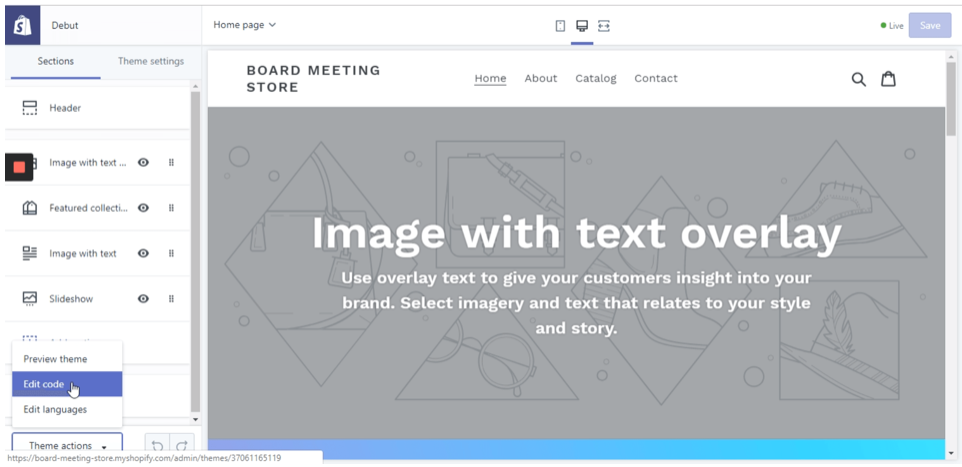
6. Go to Layout
7. Click on {/} theme.liquid
A code file should appear on the right side of the screen.
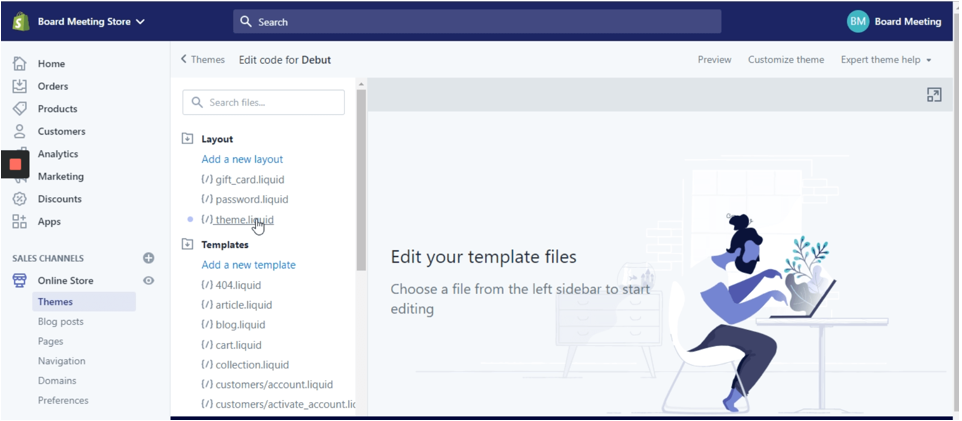
8. Find </body> section
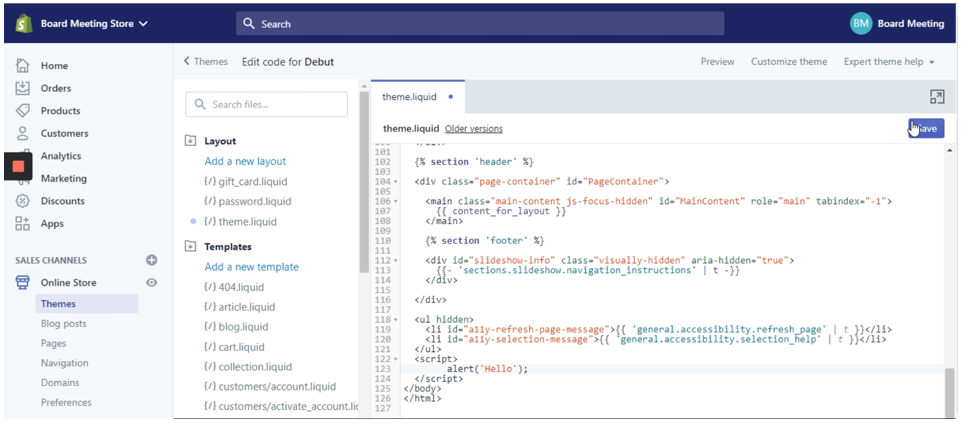
9. Add your chat integration script before </body>
10. Click save and refresh your site to see your chat online.
Can't see your chat?
- Remember to clear your cache! In some cases, your website may not update immediately and has a 'clear cache' function.
- Browsers also keep a cache of websites. You may need to clear the cache on the browser you're using.
Here are some guides on how to do so: Google, Safari, Microsoft Edge - Did you install the chat onto a staging server? Maybe the chat isn't set up to be shown on your staging server due to URL restrictions. In that case, contact support.
- If none of the above worked, contact support.
What’s next?
- Make sure that you are getting email notifications from Weply so you do not miss any potential customers.
Here’s how you set that up on Apple iOS and Android. - Push chat events to your Google Analytics account to get a better overview of the customer journey.
- Link Weply to your Facebook page so your followers can reach you there 24/7 as well.
Need help?
+45 89 87 91 00
Give us a call, we're happy to help!
Mon. to Tues.: 8.30 am - 4 pm
Friday: 8.30 am - 3.30 pm (GMT+1)
Friday: 8.30 am - 3.30 pm (GMT+1)
We aim to answer all inquiries within 24 hours.