2. Click on Settings
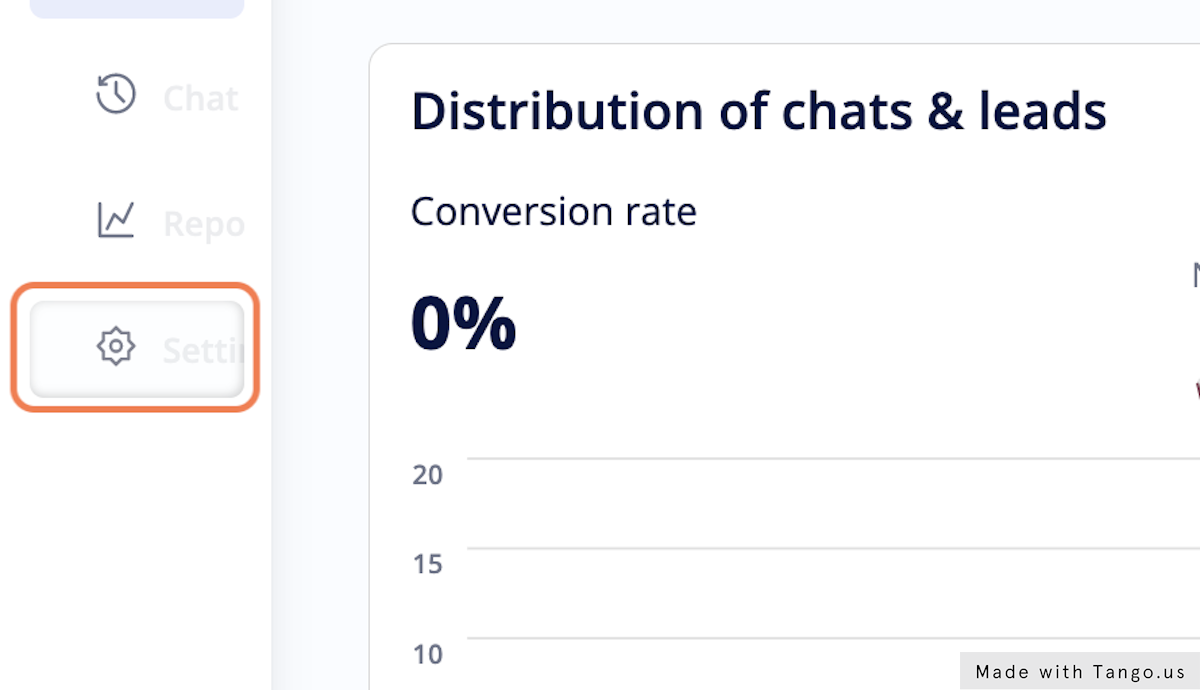
Here you can see the e-mail address that is connected to your account and should be used to log in.
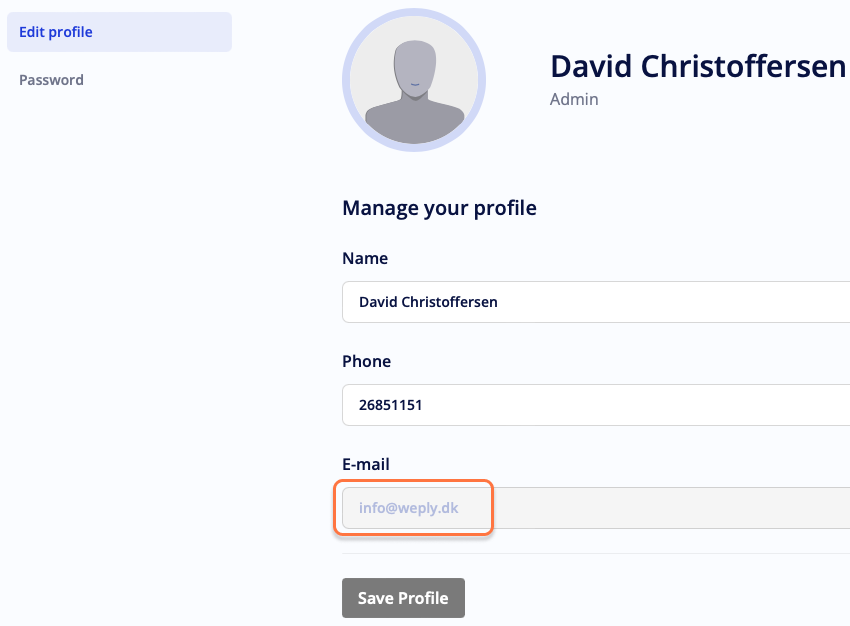
3. Click on Password
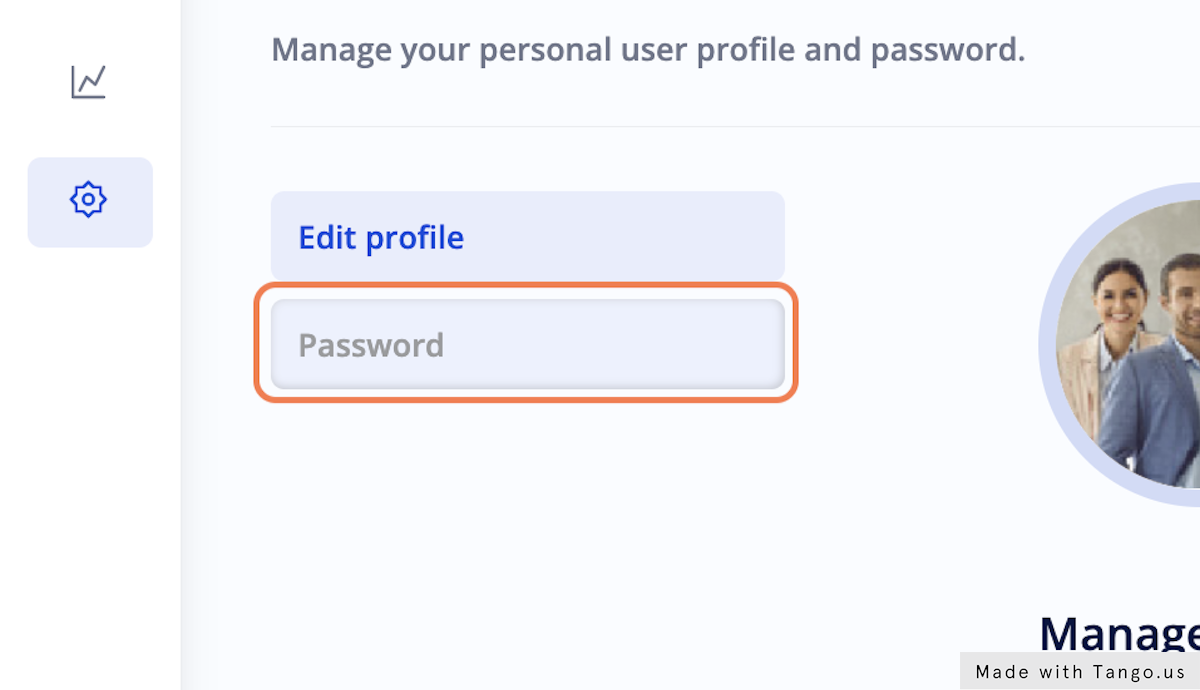
4. Type in a new password
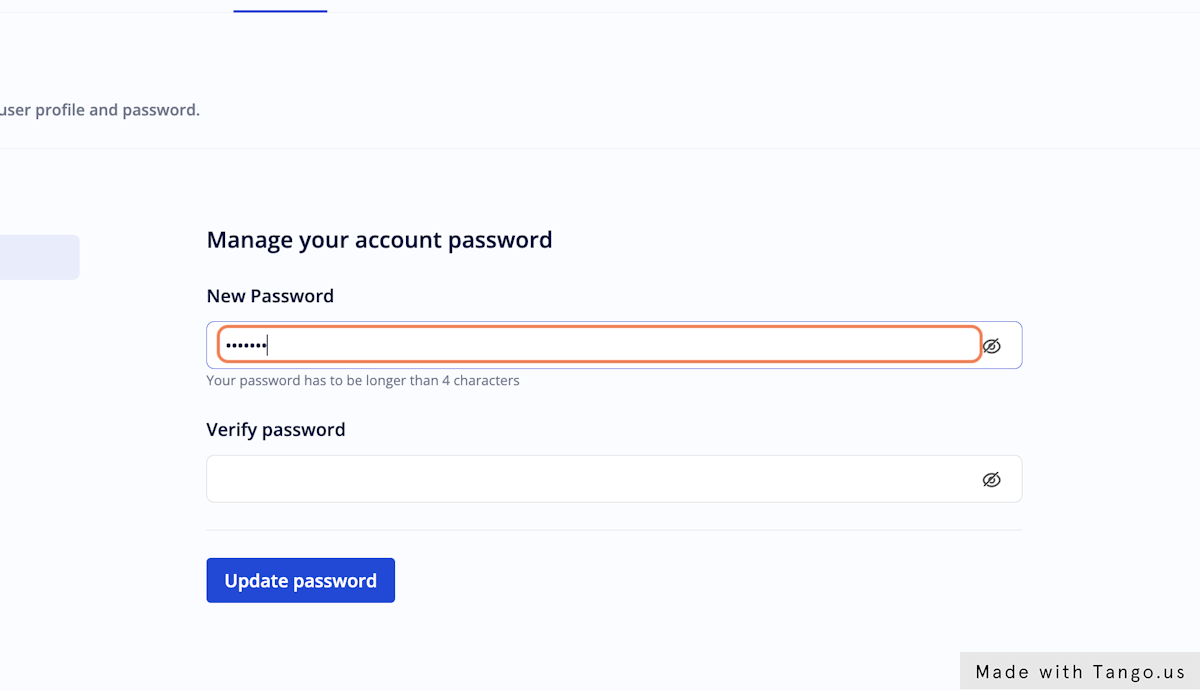
5. Repeat the password you typed in previously to verify
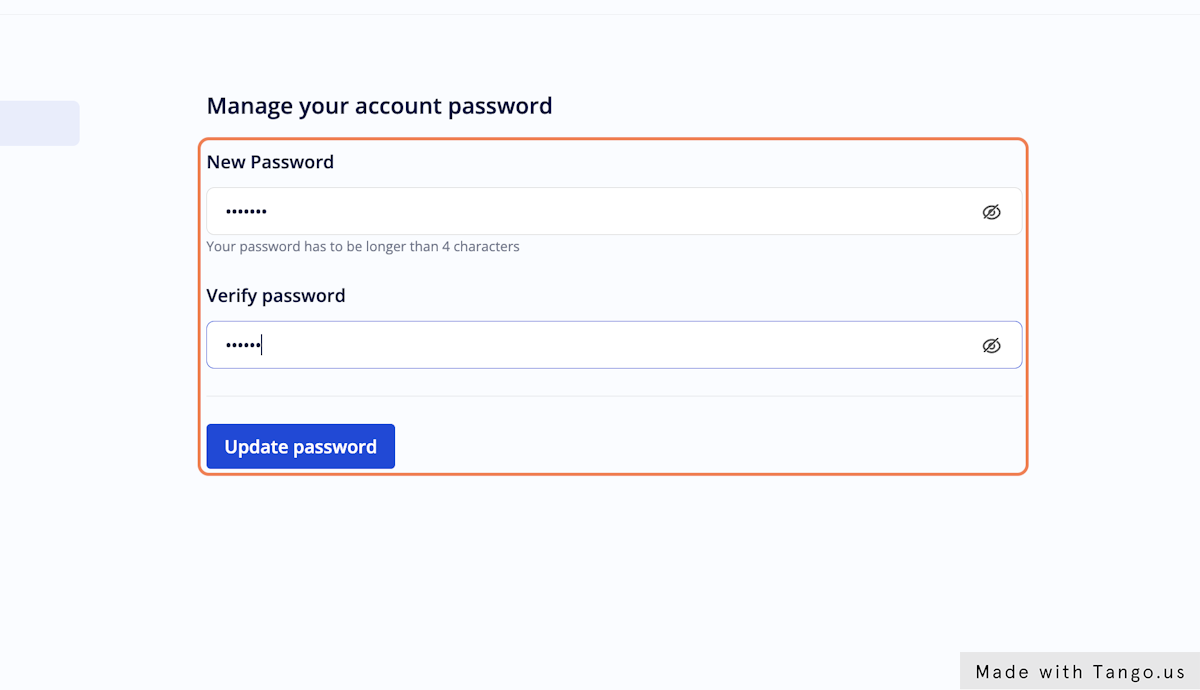
6. Click on Update password to save your new password
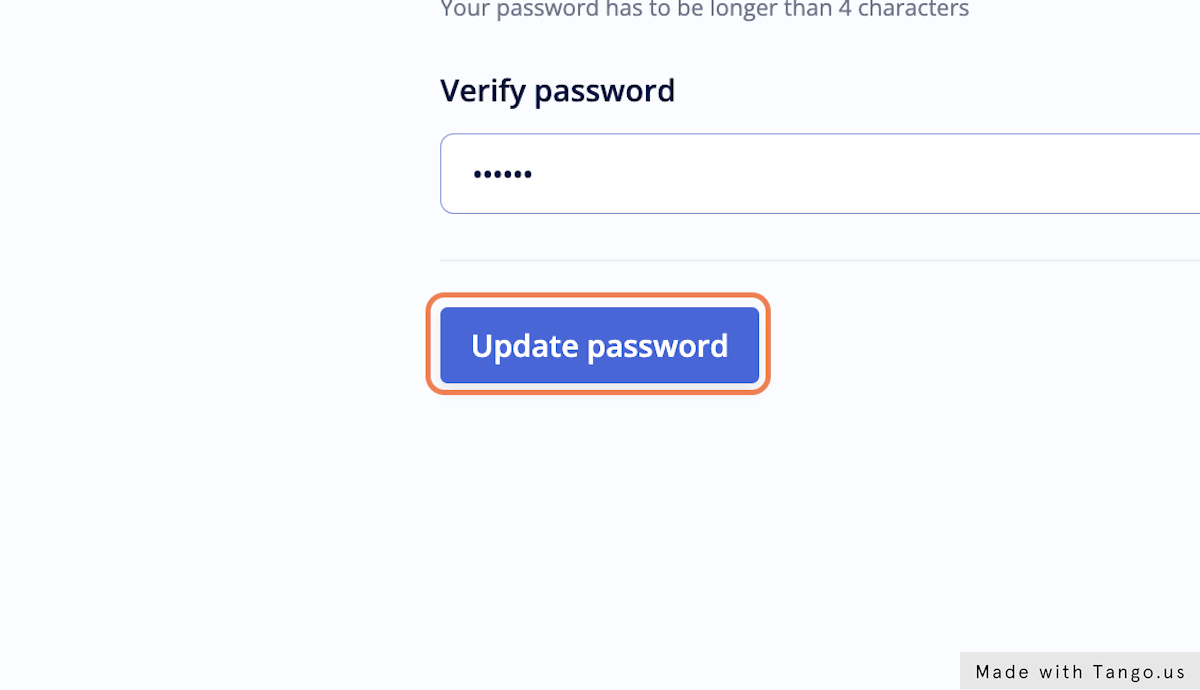
Need help?
+45 89 87 91 00
Give us a call, we're happy to help!
Mon. to Tues.: 8.30 am - 4 pm
Friday: 8.30 am - 3.30 pm (GMT+1)
Friday: 8.30 am - 3.30 pm (GMT+1)
We aim to answer all inquiries within 24 hours.
