
2. Click on Settings
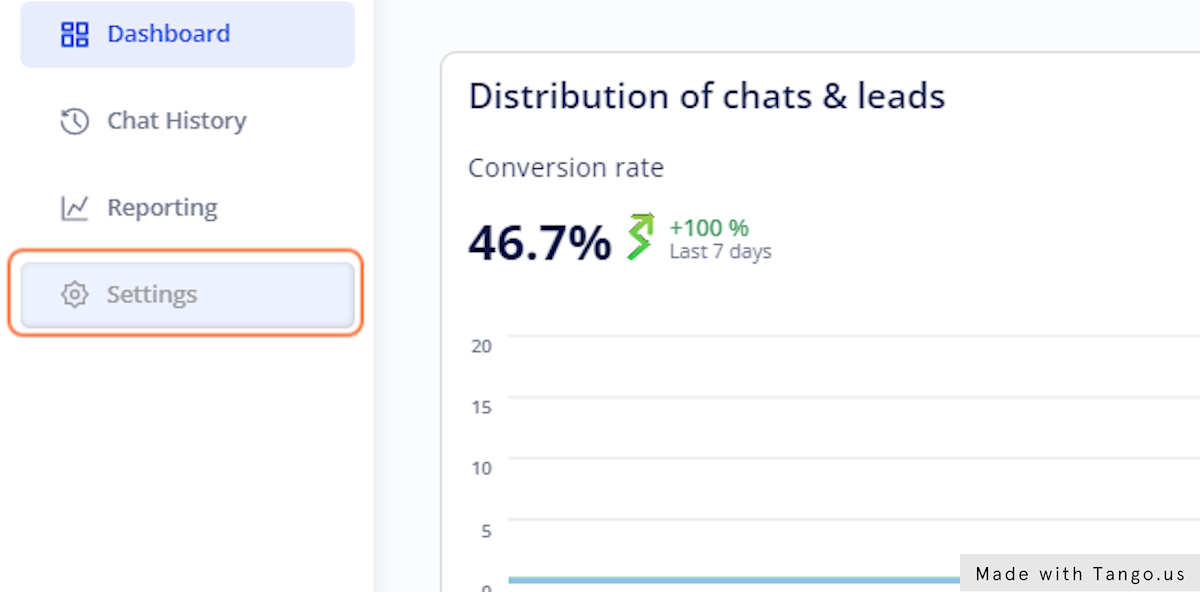
3. Click on Company

4. Click on Billing history
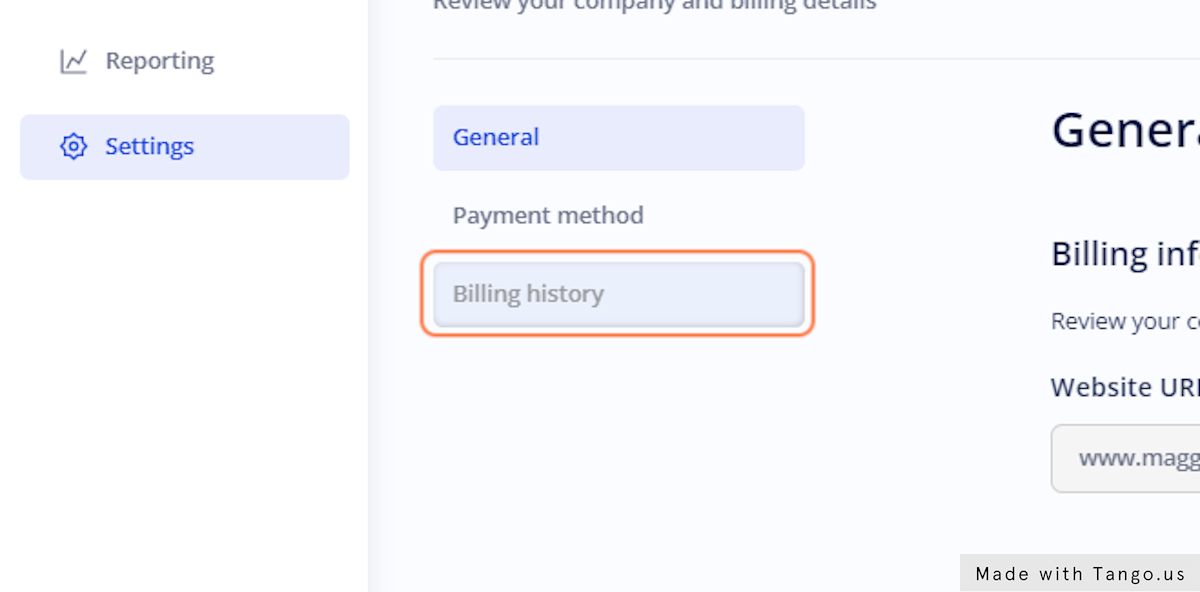
5. Click on the calendar to select dates
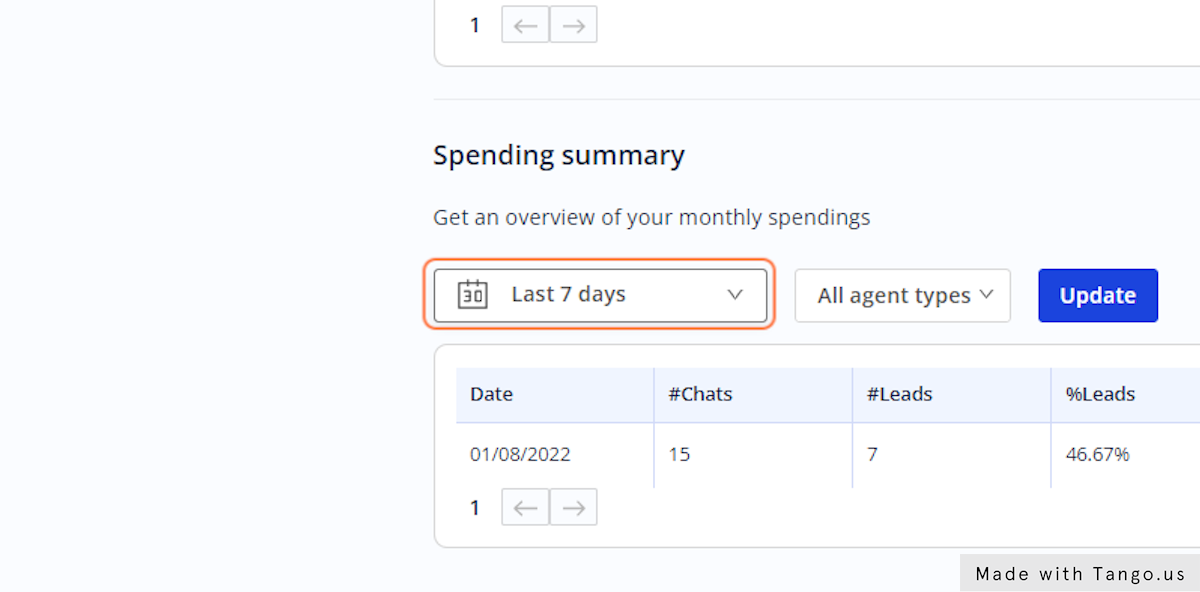
6. Select the time frame you wish to see expenses for
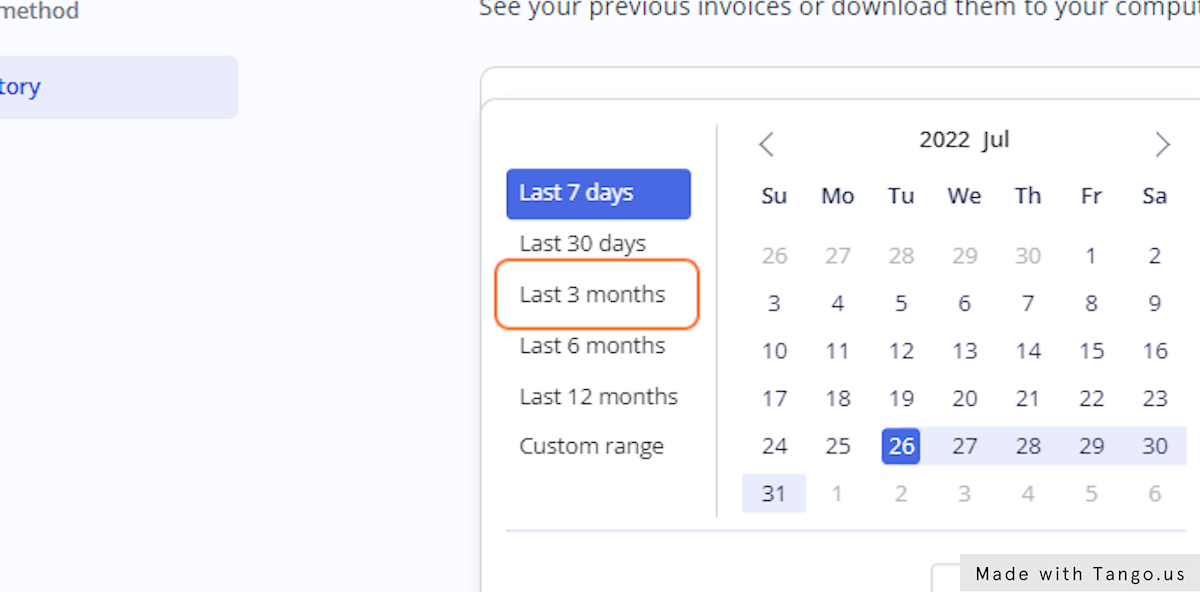
7. Click on Apply
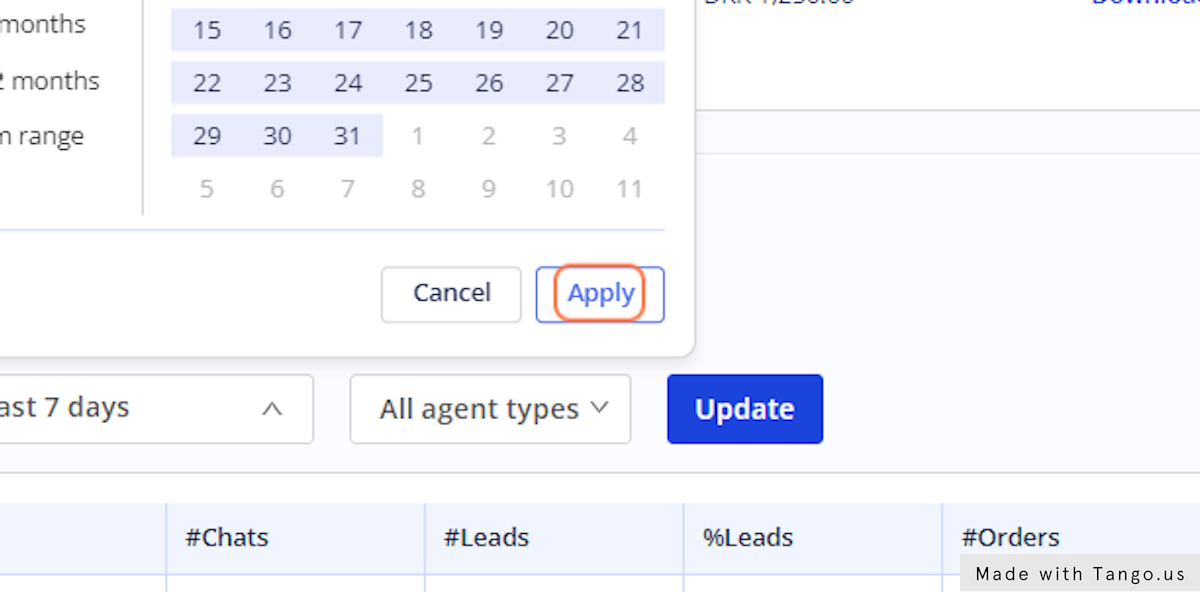
8. Click on All agent types
Agent types refers to external and internal chat agents. Most companies have only external agents.
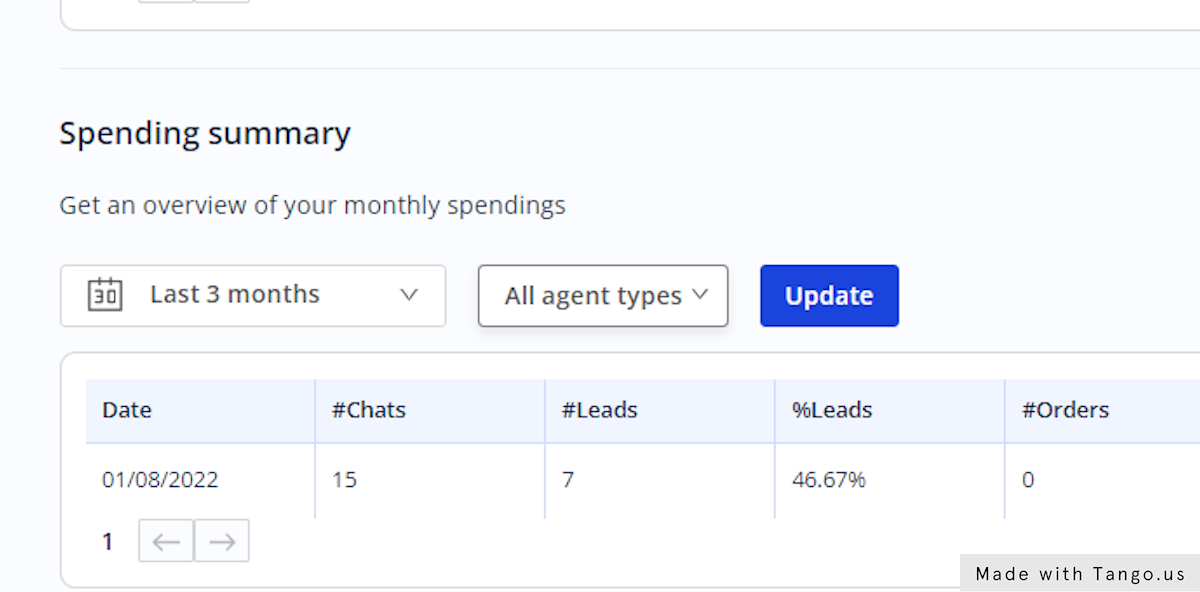
9. Filter agent types
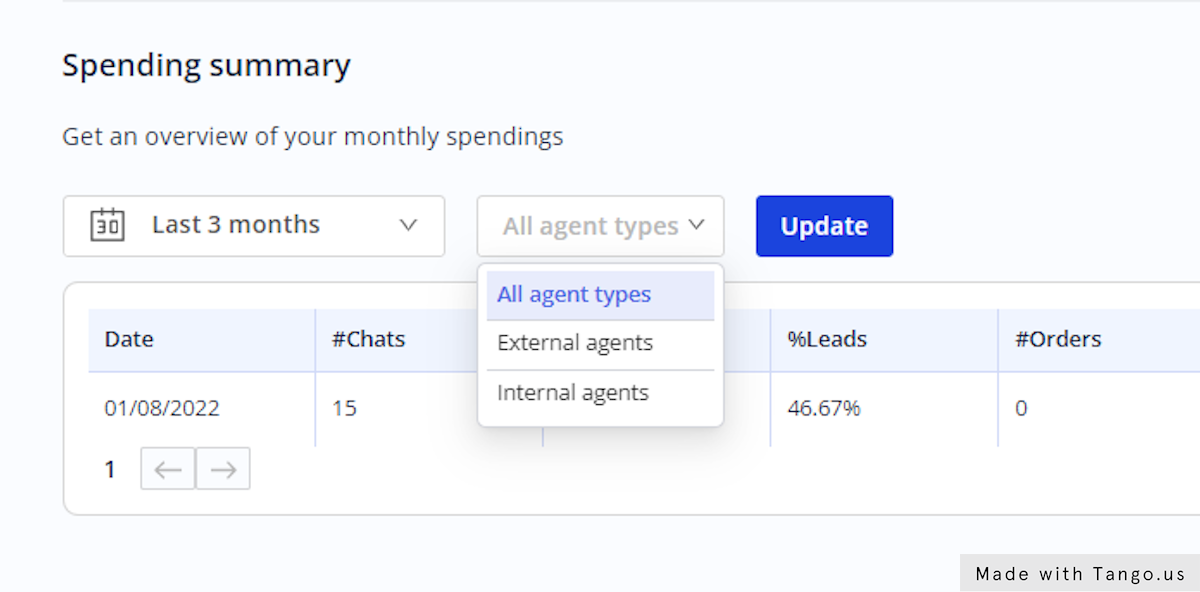
10. Click on Update
The page will update with your expenses for the selected period.
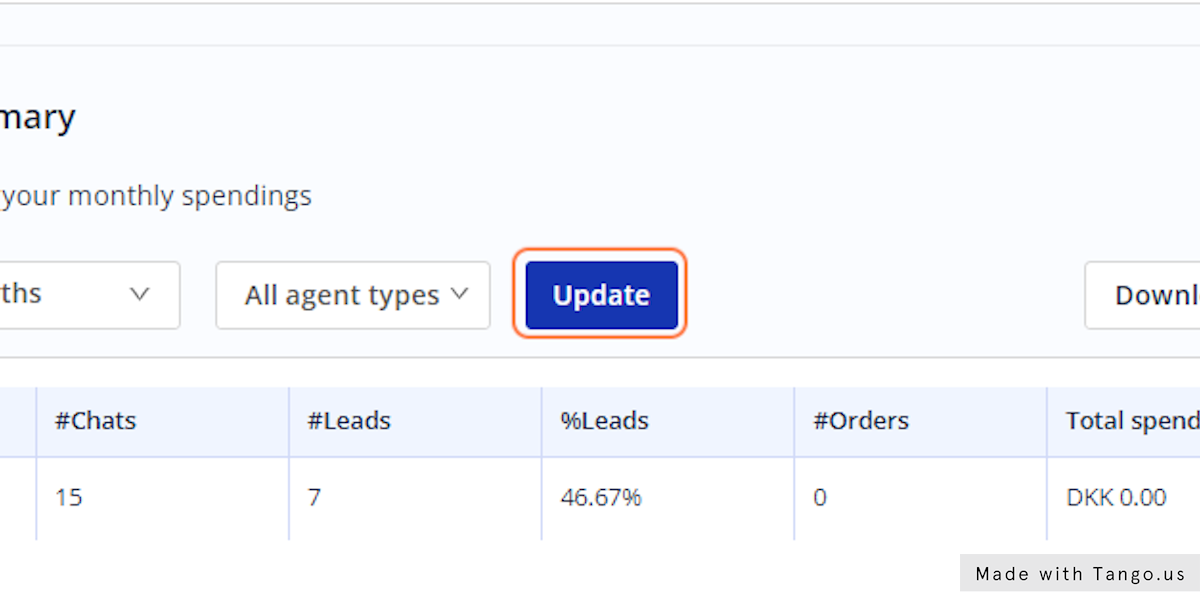
11. Click on Download
Now you have saved a copy of your expenses in an excel format to you computer.
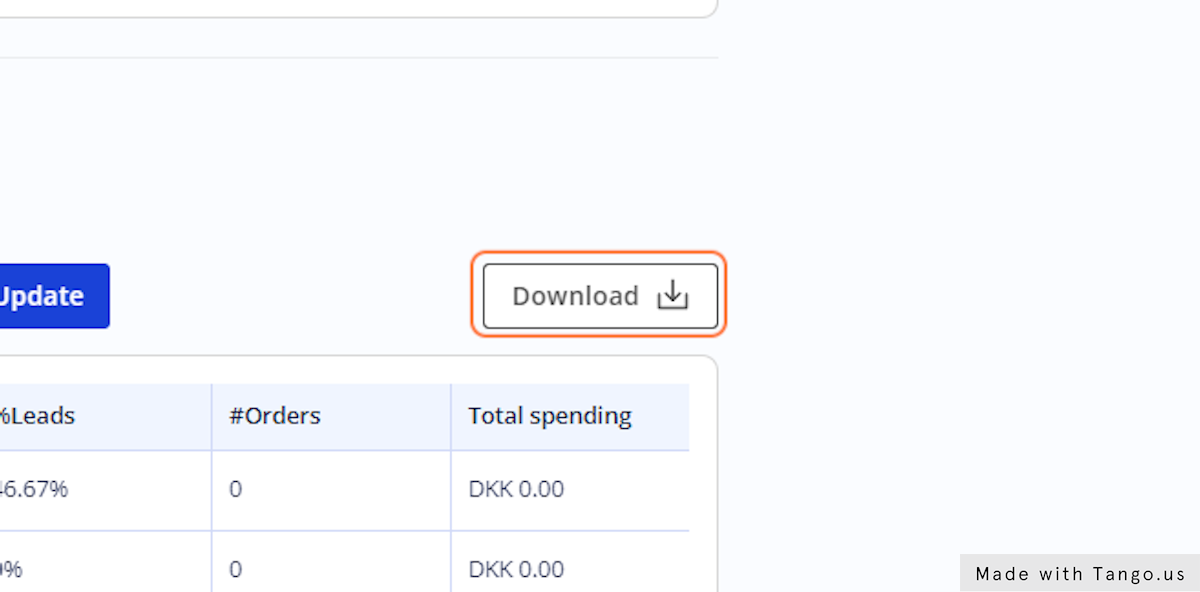
Need help?
+45 21 199 199
Give us a call, we're happy to help!
Mon. to Tues.: 8.30 am - 4 pm
Friday: 8.30 am - 3.30 pm (GMT+1)
Friday: 8.30 am - 3.30 pm (GMT+1)
We aim to answer all inquiries within 24 hours.