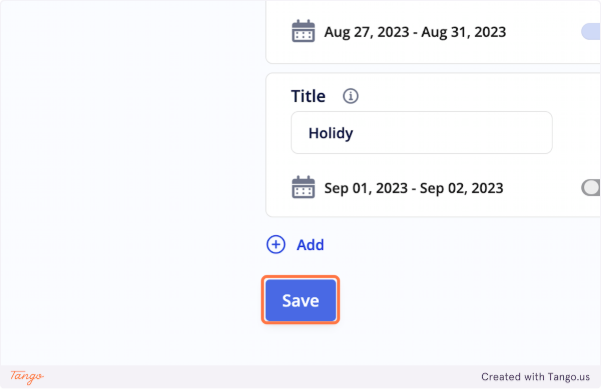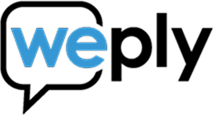1. Go to your Weply account and pick "Settings"

2. Click on Chat

3. Click on Add
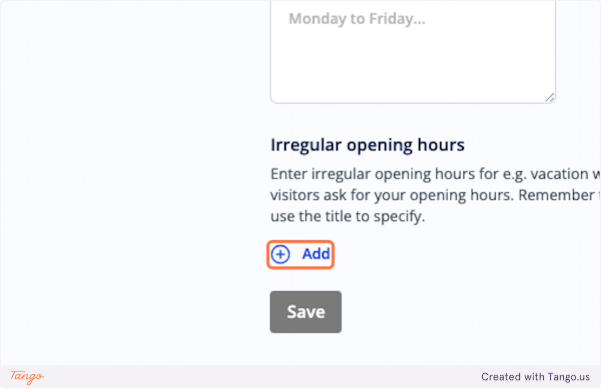
4. Here is how to list the days you are CLOSED. Type "Summer holiday" or another descriptive label
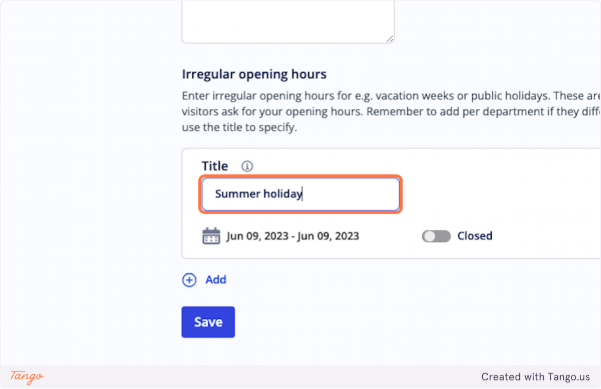
5. Select the date range to open up the calendar.
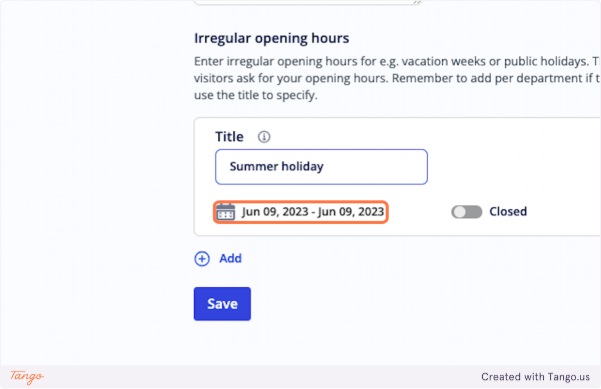
6. Select the relevant dates

7. Click on Apply
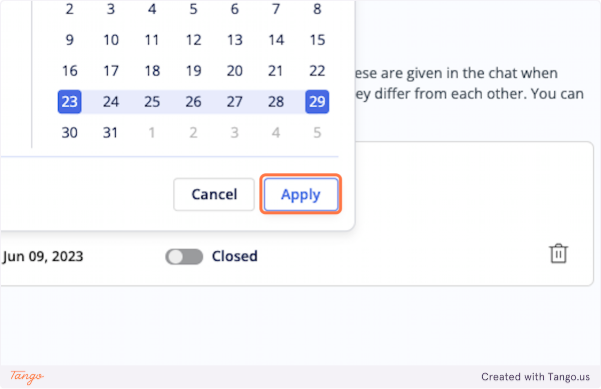
8. If you are open, but maybe have slower response times, you can also add days for that. Be sure to place this on the title.
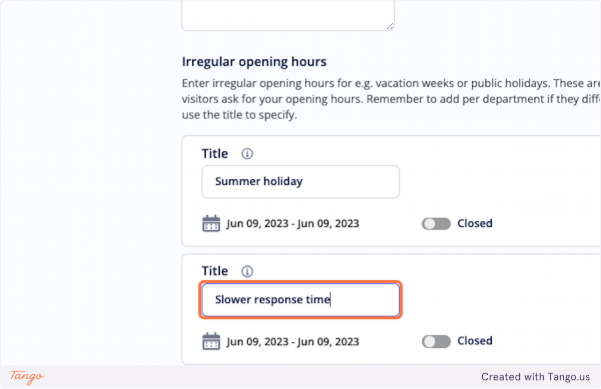
9. Select the date range to open up the calendar.

10. Select the first day followed by the last day of when the irregular opening hours are relevant.

11. Click on Apply
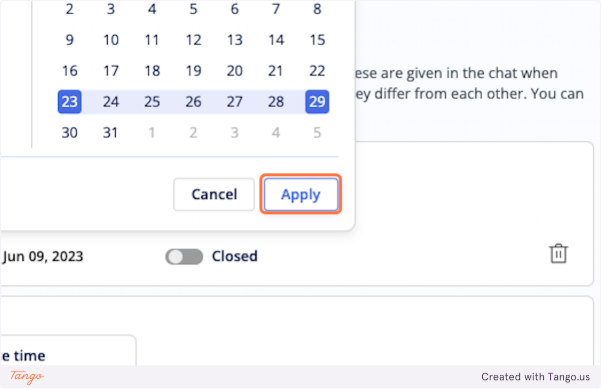
12. Click on the toggle next to Closed to set the days to Open and adjust the opening hours.
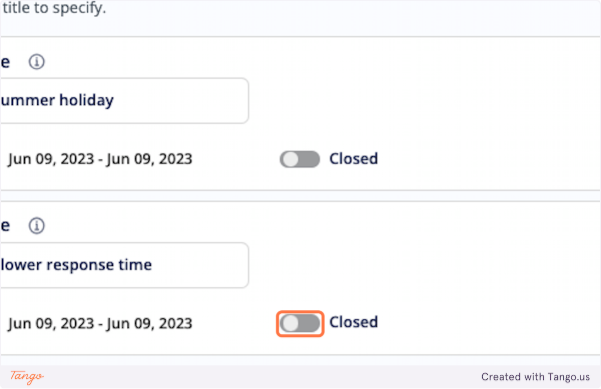
13. Adjust your opening hours.

14. Click on Save