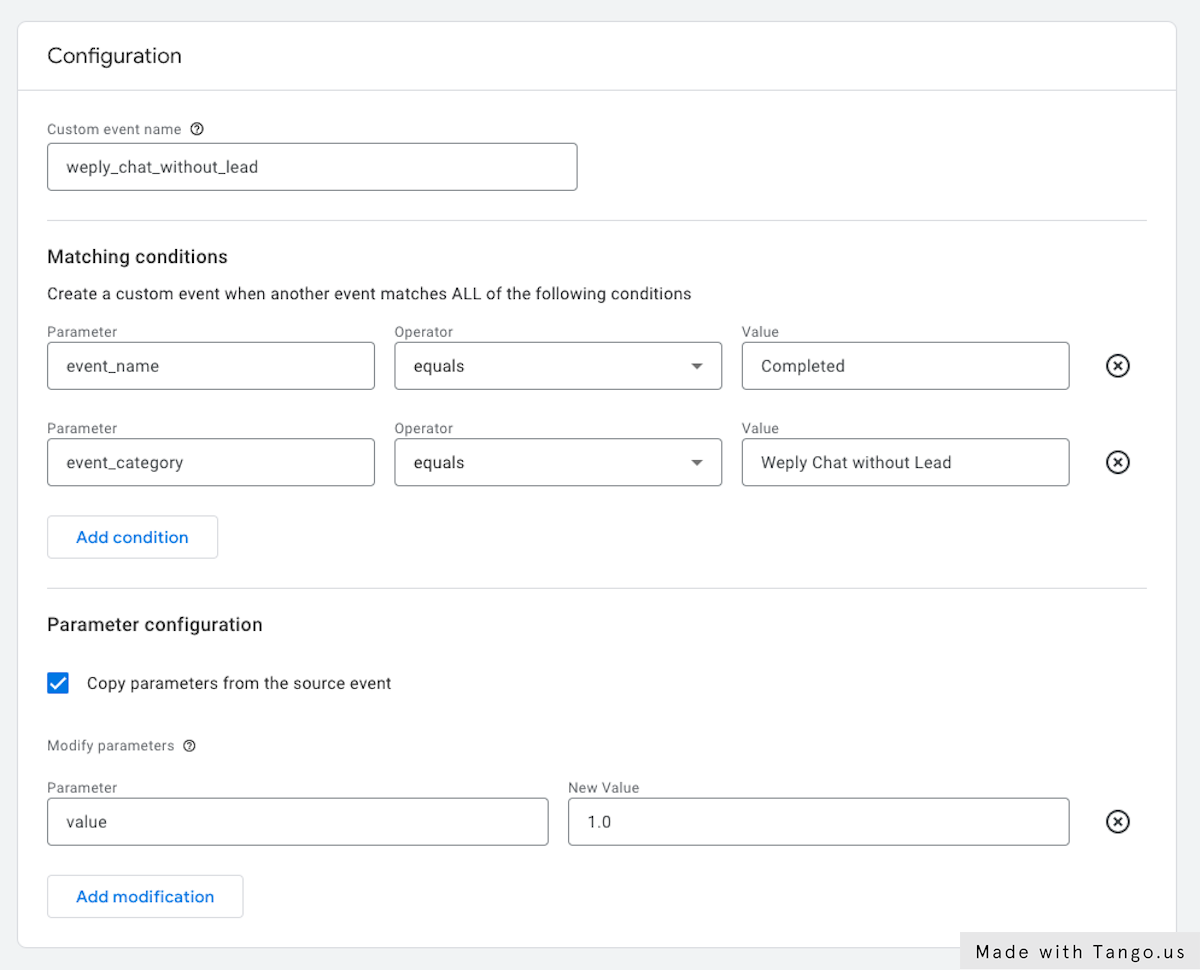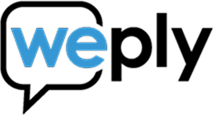Connect Weply to Google Analytics 4
Updated:
May 17, 2024
Before you start:
Before you follow these steps, you will need the following
1) Google Analytics 4 Measurement ID
2) Data stream API secret key
1. Go to Analytics
2. Click on Admin
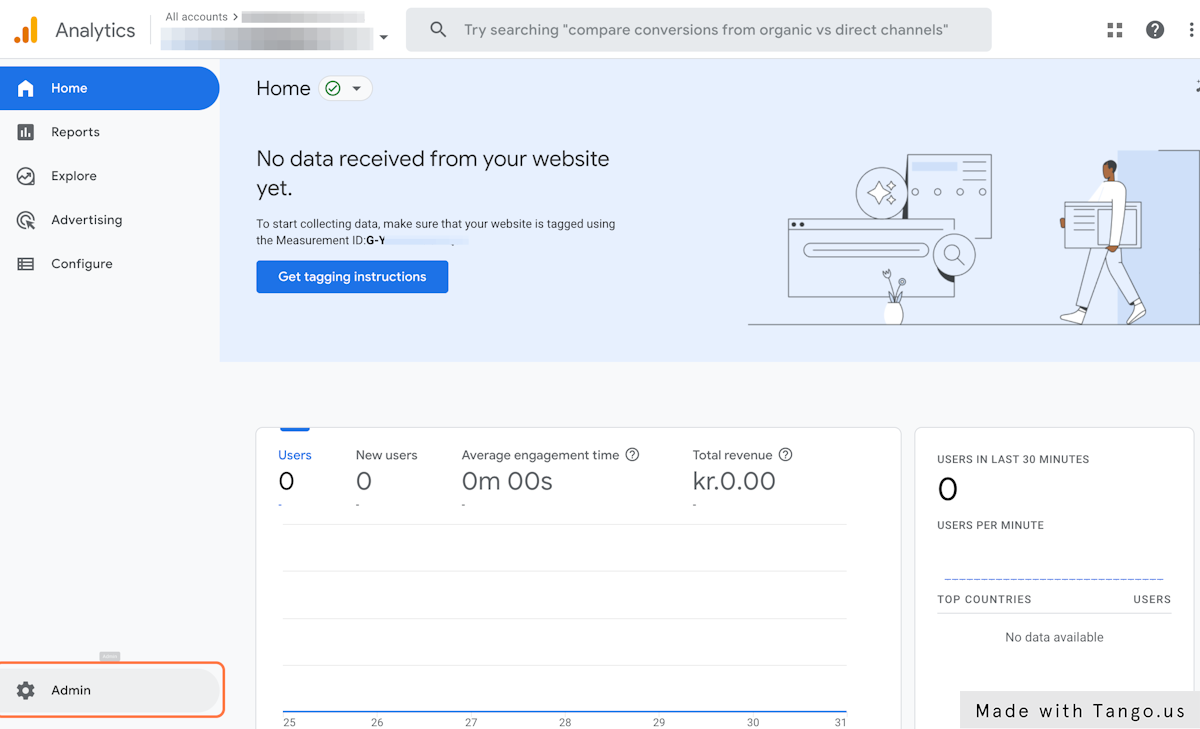
3. Click on Data Streams
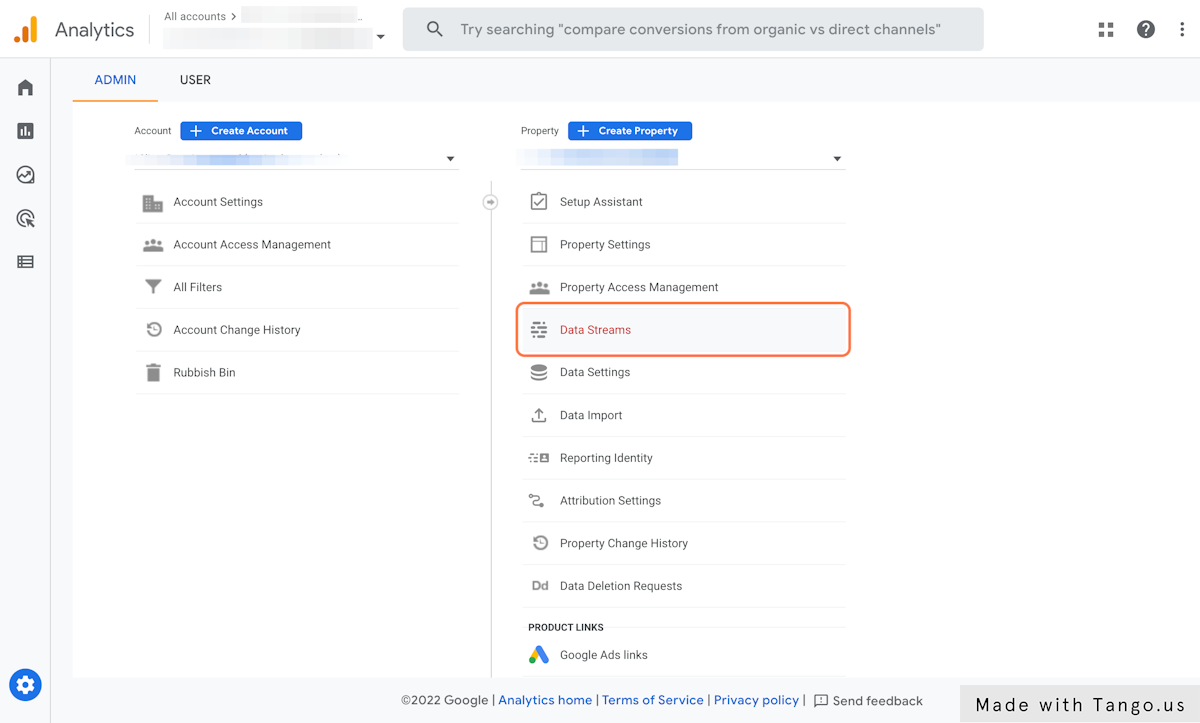
4. Click on your data stream

5. Copy your Measurement ID
Keep it handy!
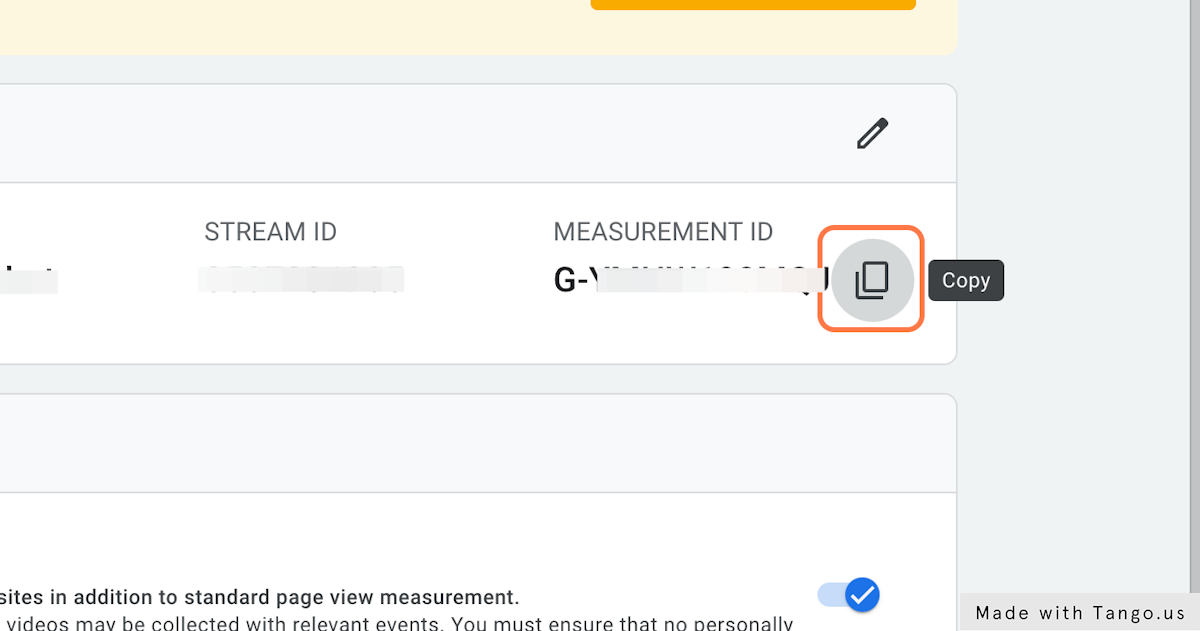
6. Click on Measurement Protocol API secrets
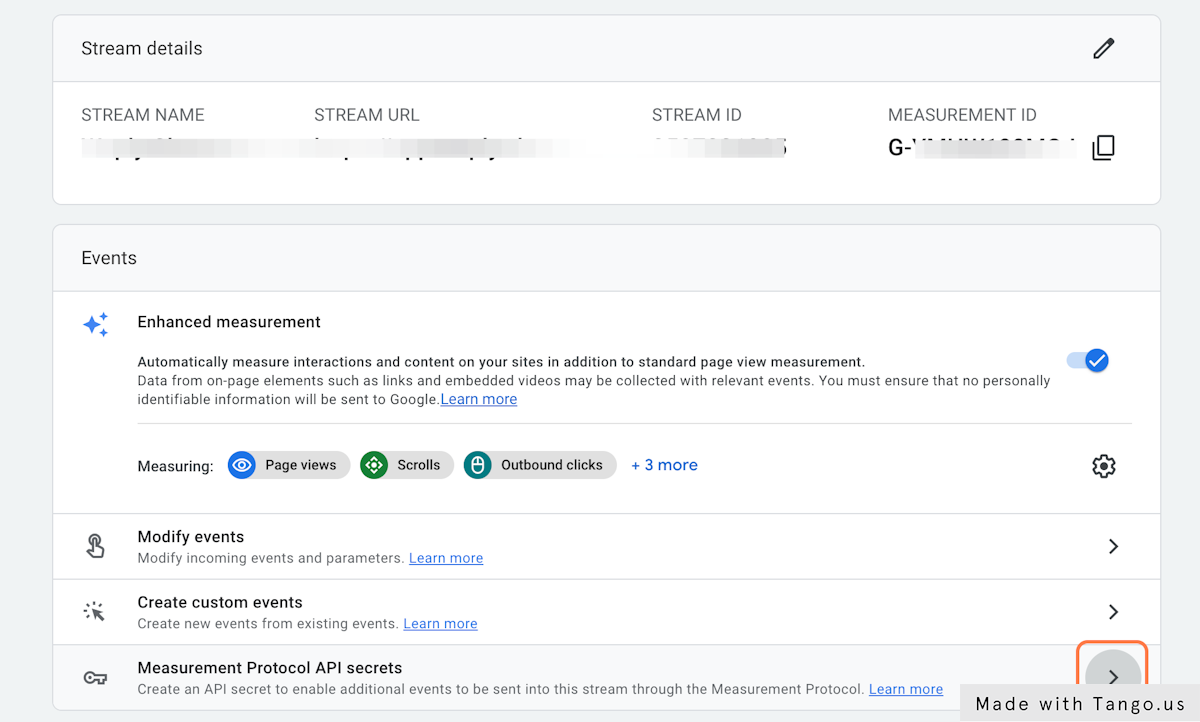
7. Click on Create

8. Give the secret a name and click "Create" to generate your API secret key
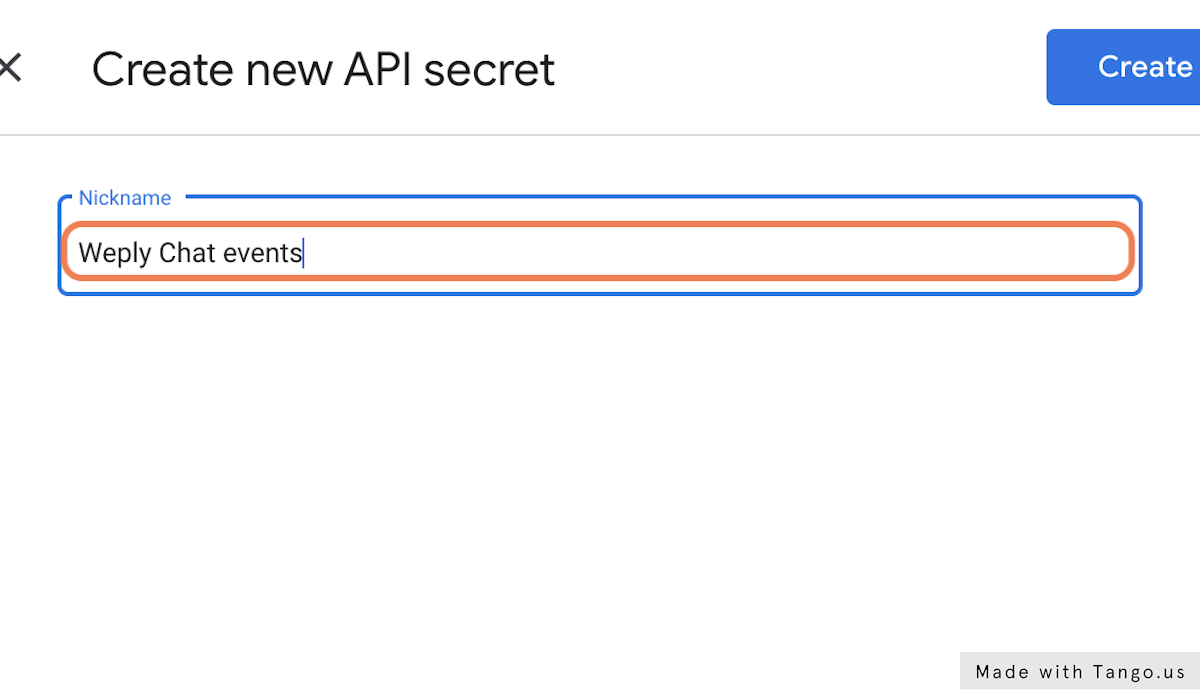
9. Copy the secret value

Now you're ready to connect Weply to Google Analytics 4
1. Go to Weply - Dashboard
2. Click on Settings
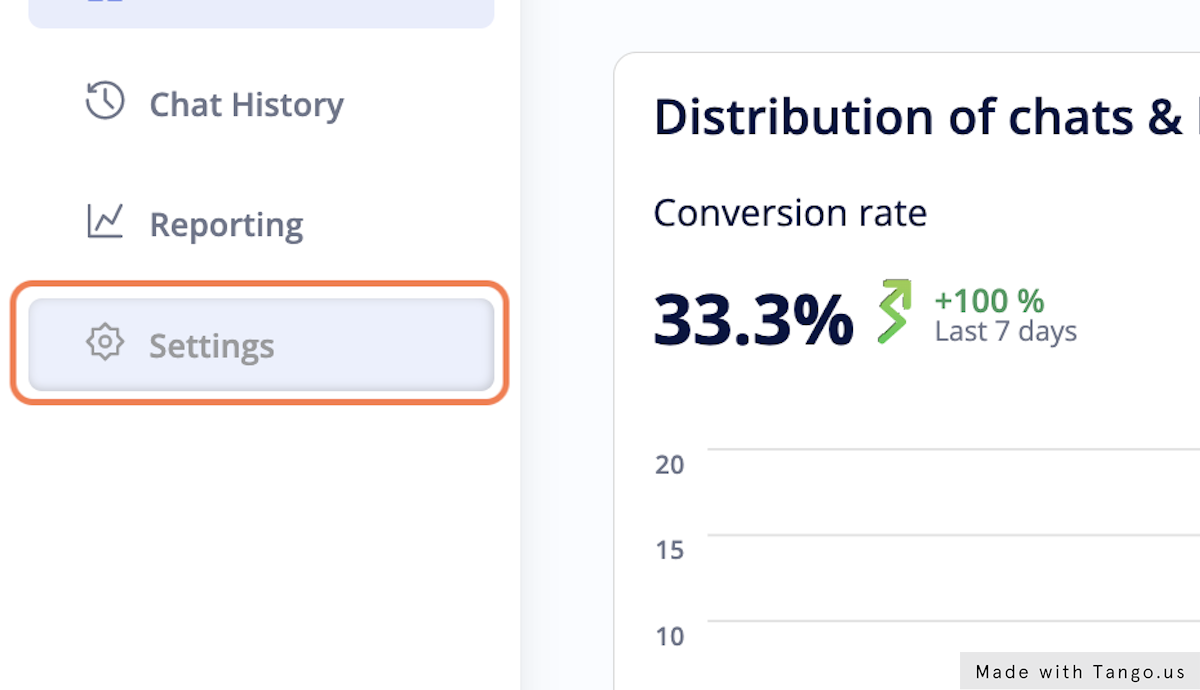
3. Click on Integrations
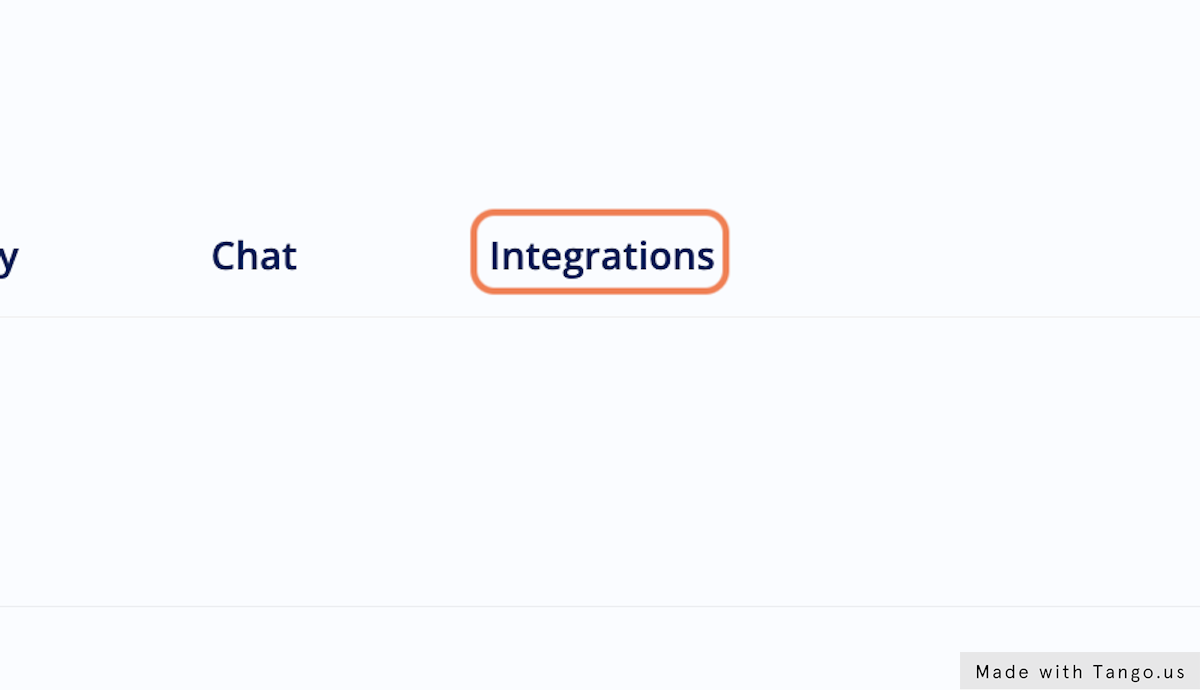
4. Click on Manage integrations under Google Analytics
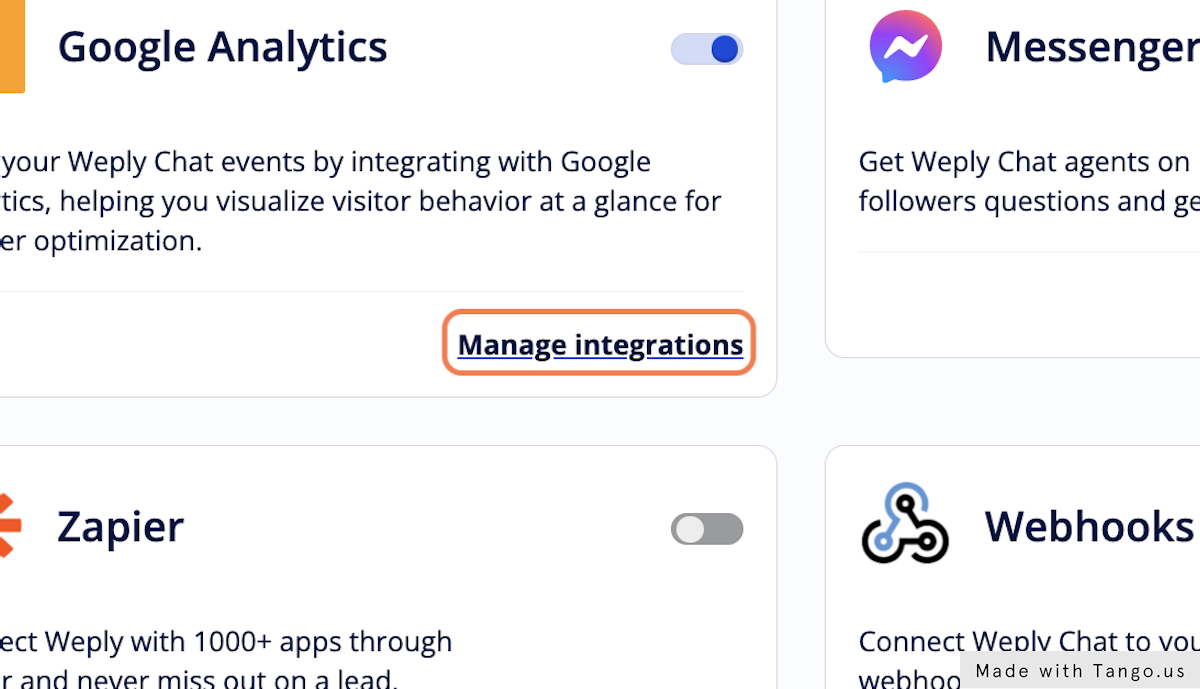
5. Paste your measurement ID
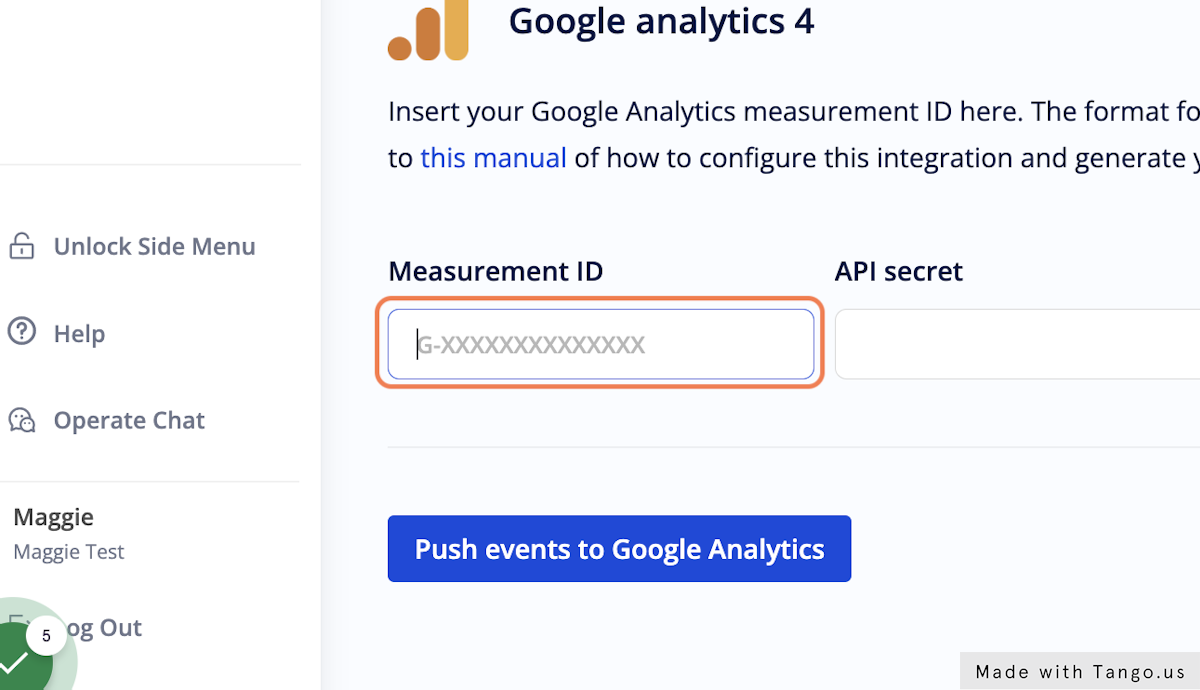
6. Paste your API secret
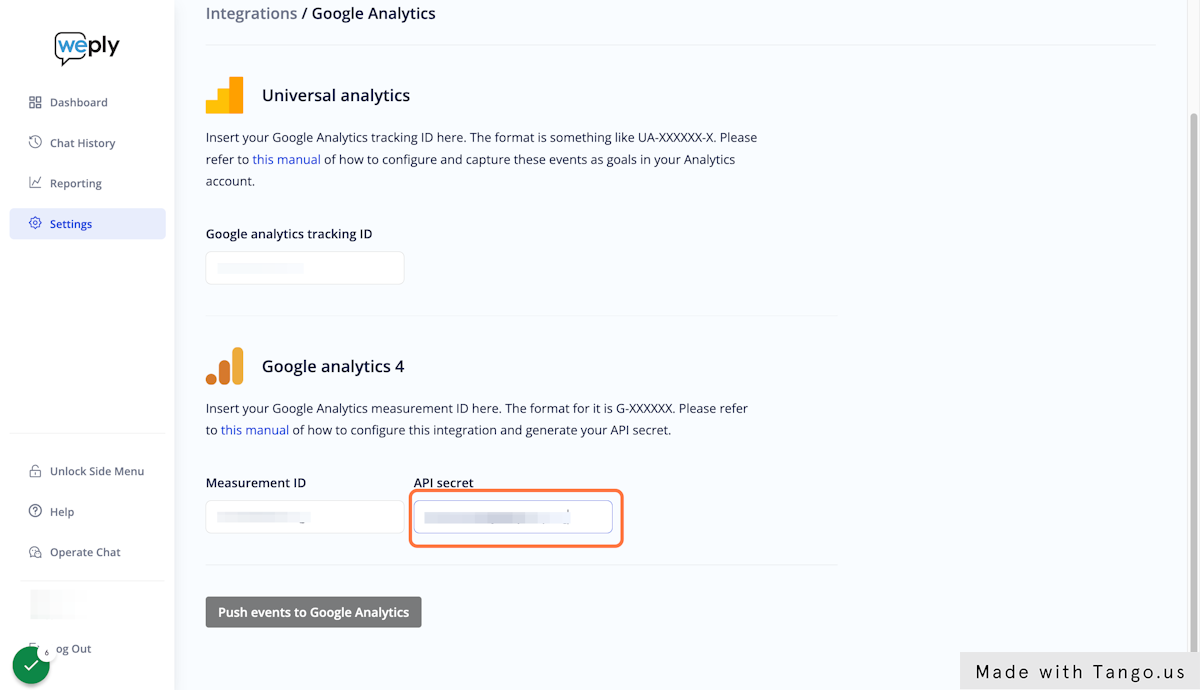
7. Click on Push events to Google Analytics to save
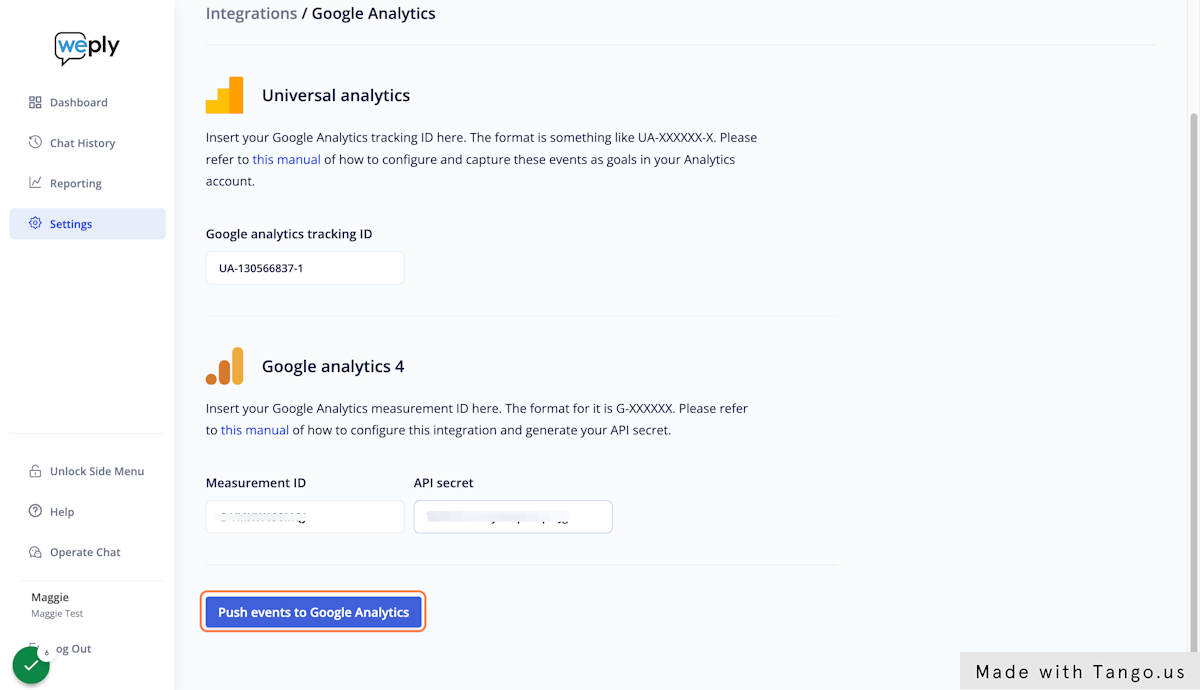
Set up Custom Events for Weply Chat in Google Analytics 4
1. Go to Google Analytics
2. Click on Admin
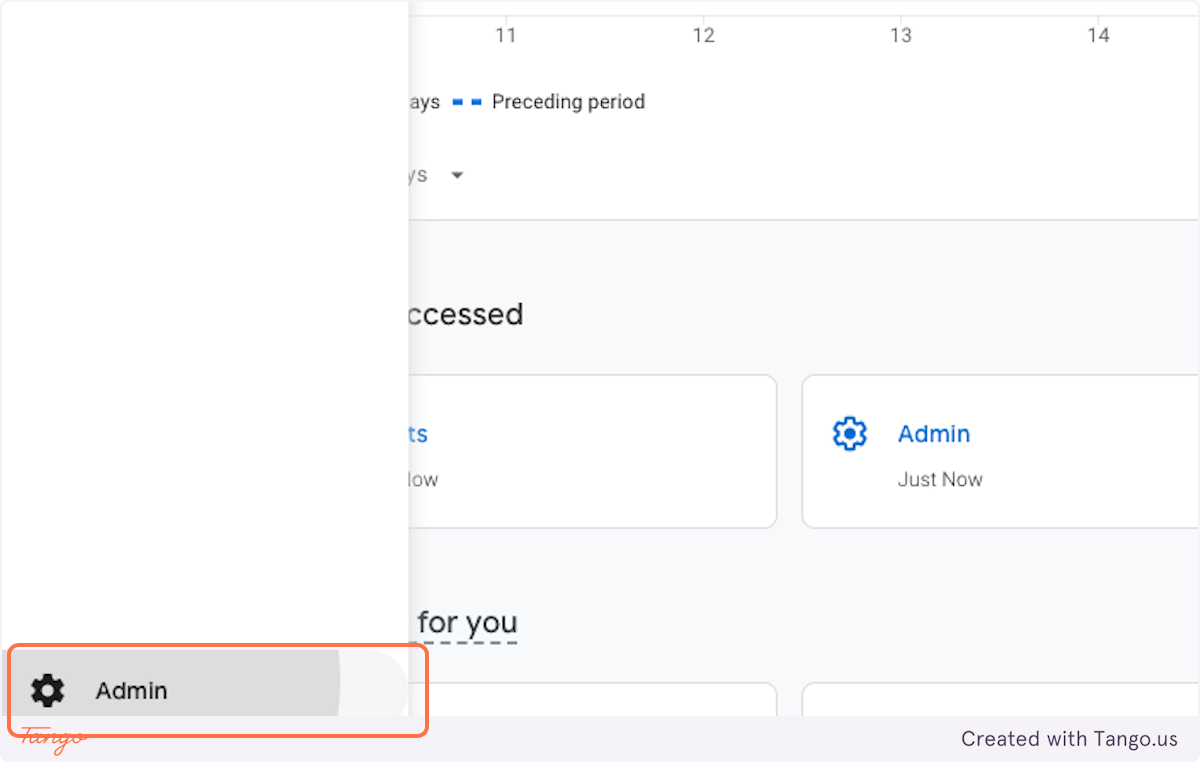
3. Click on Data display under Property Settings
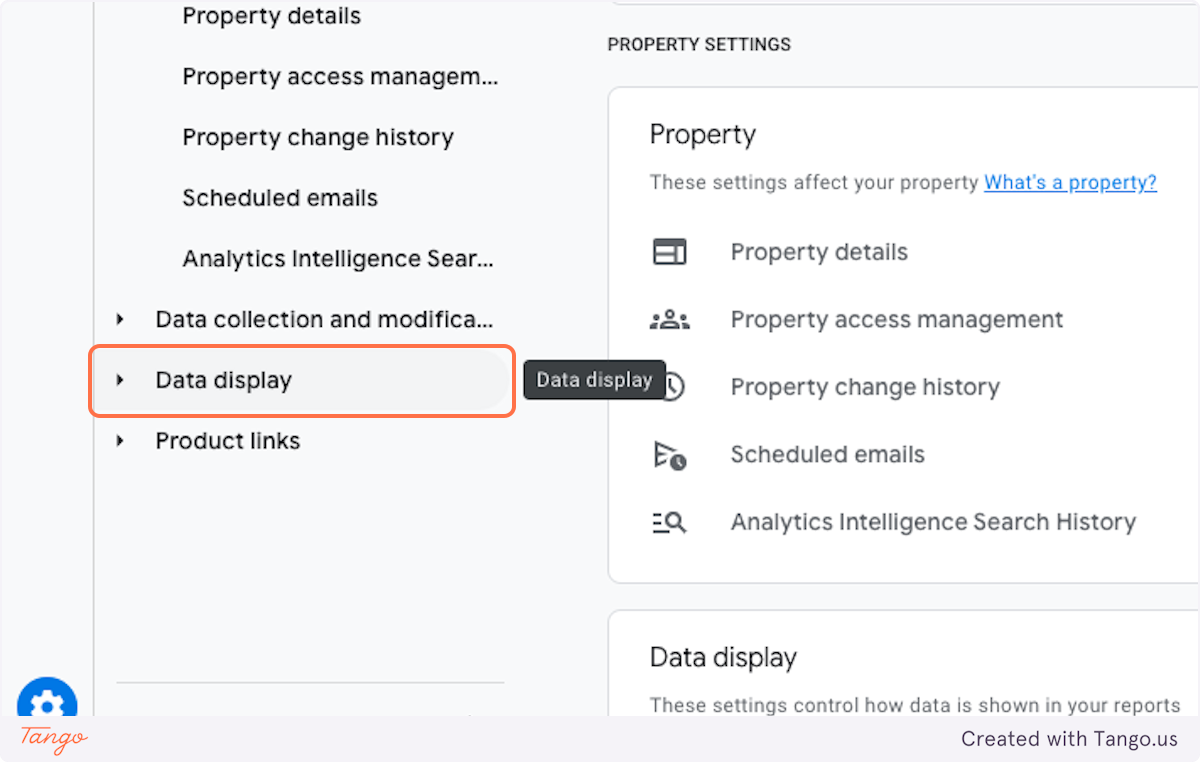
4. Click on Events
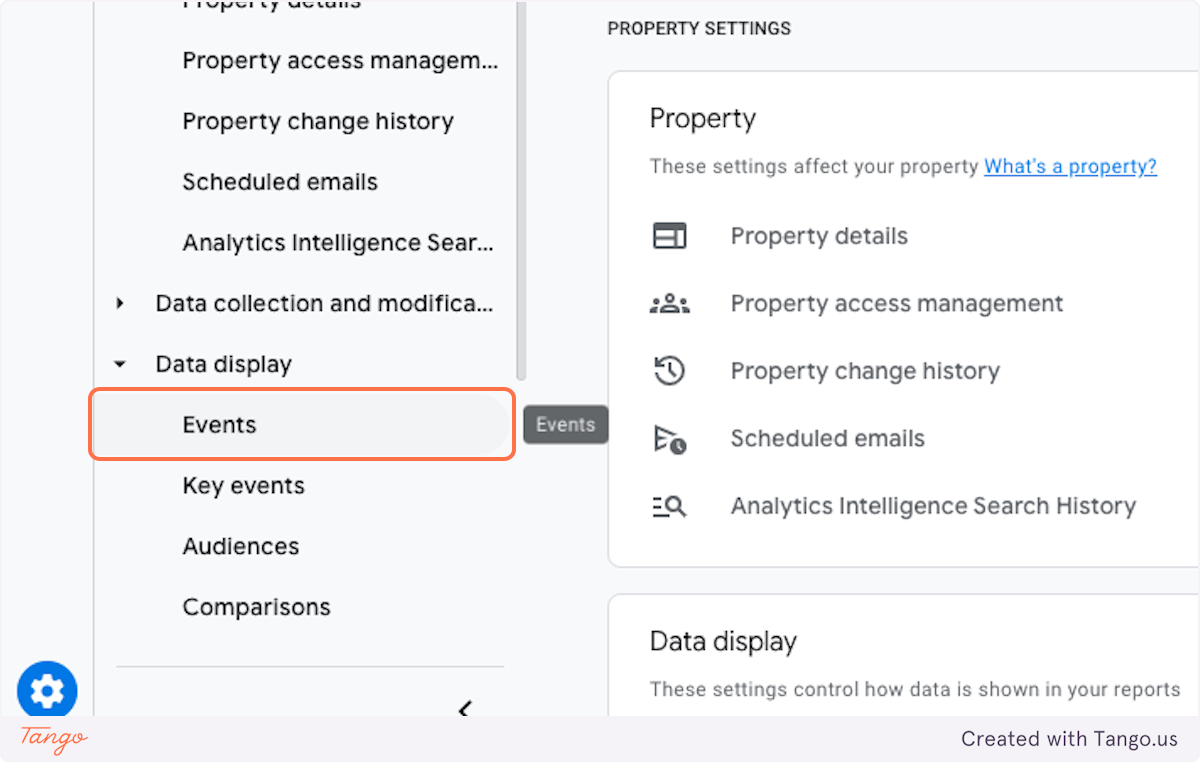
5. Click on Create event
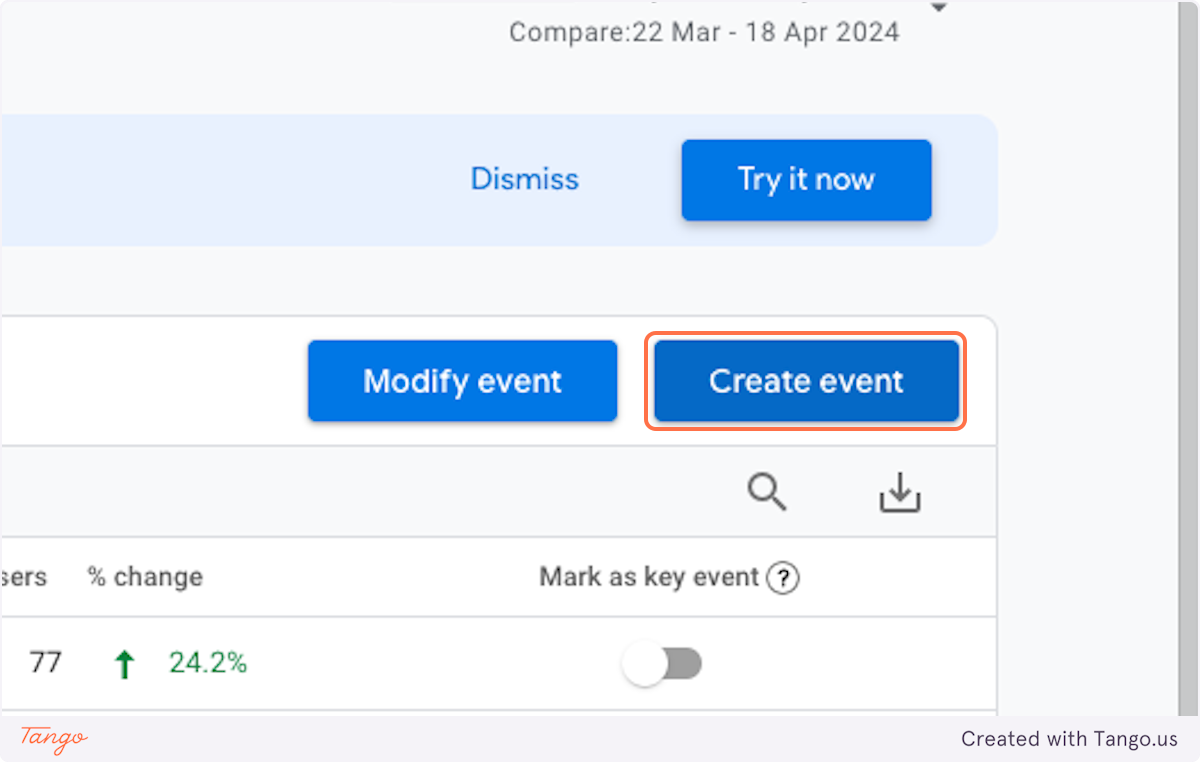
You will be creating 3 custom events in total with the following values:

Custom conversions are case sensitive! Copy the exact values above.
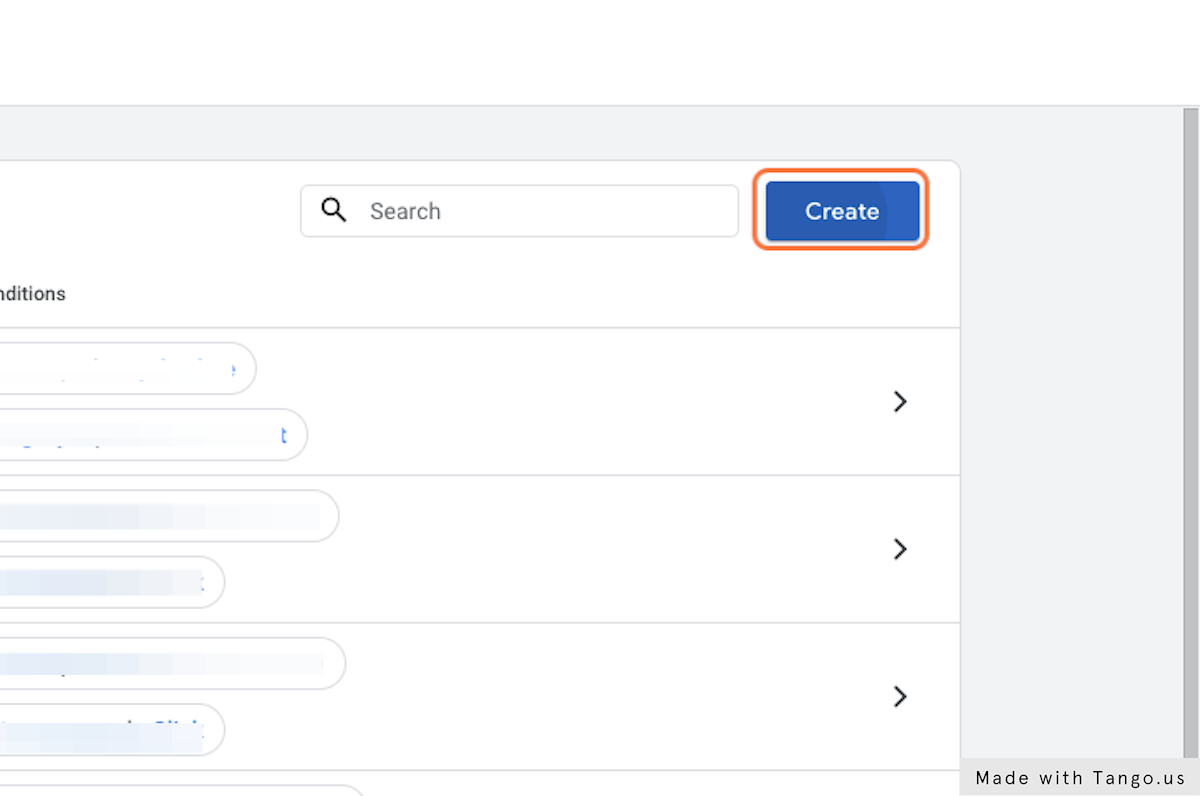
6. Create your weply_chat event
This event acts as a control event which should be the sum amount of the two other events: weply_chat_with_lead and weply_chat_without_lead.
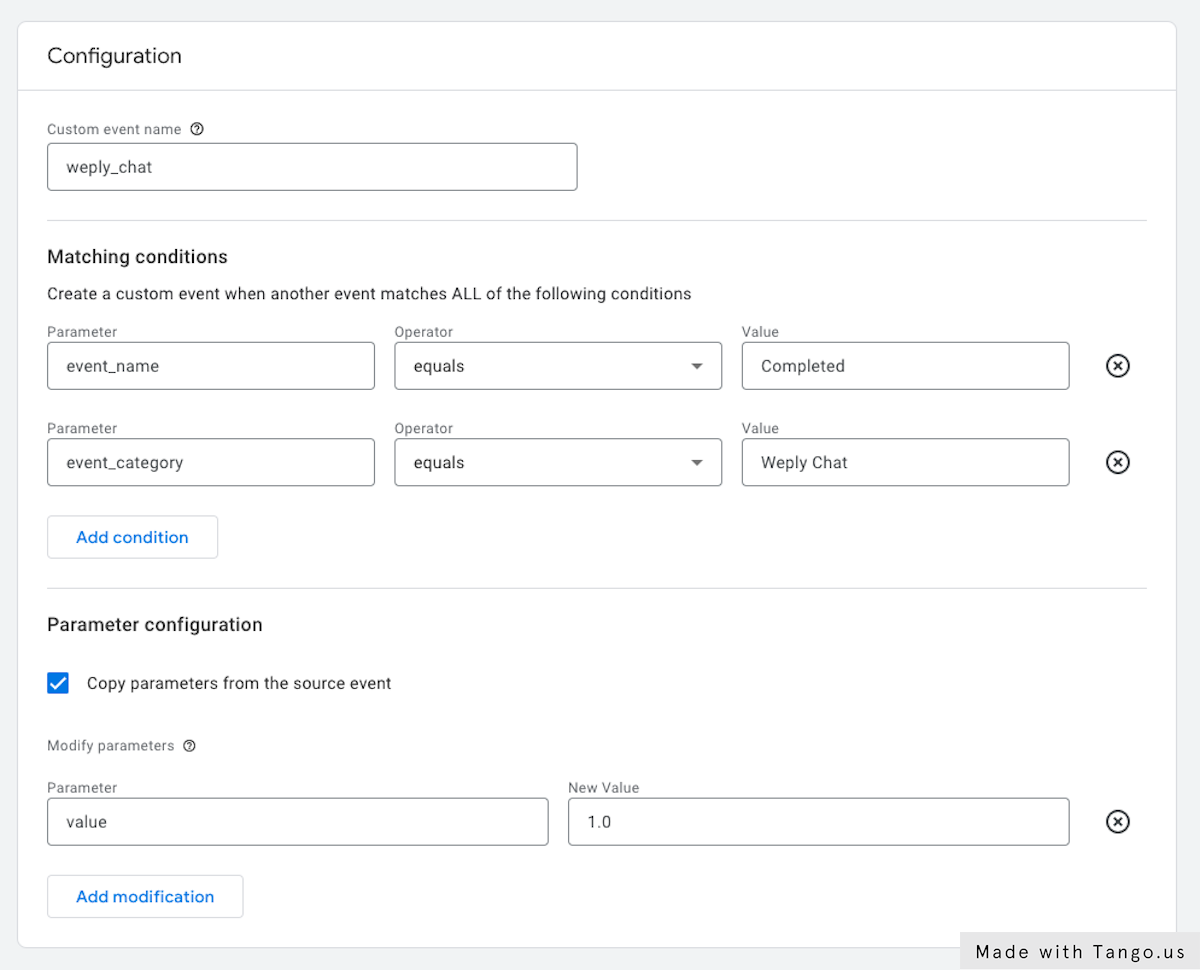
7. Create your weply_chat_with_lead event
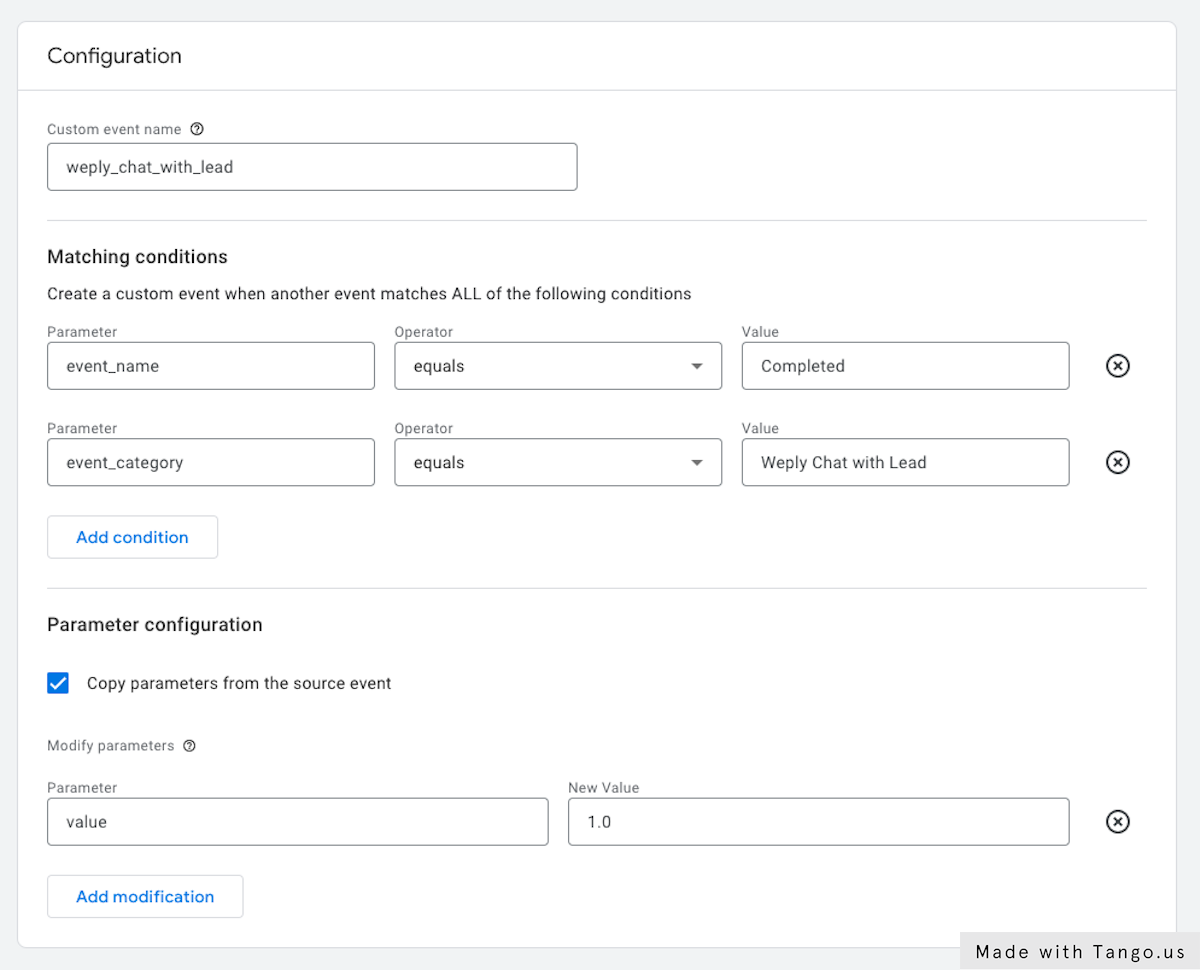
8. Create your weply_chat_without_lead event