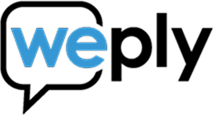Install Weply on Wix site
Updated:
September 9, 2022
Before you start:
Before you follow these steps, be sure to have the following things ready:
- Chat integration script
Follow the steps below in order to get your chat online.
- Log in to your Wix account.
- Access Settings on your website dashboard
- Click on the Custom Code tab under Advanced Settings
- Click on + Add Custom Code which you can find up on the right.
- Paste your script in the text field.
- Name it "Weply Chat"
- Select All pages under Add Code to Pages
- Select Body - end as the placement for the script.
- Click on Apply.
Can't see your chat?
- Remember to clear your cache! In some cases, your website may not update immediately and has a 'clear cache' function.
- Browsers also keep a cache of websites. You may need to clear the cache on the browser you're using.
Here are some guides on how to do so: Google, Safari, Microsoft Edge - Did you install the chat onto a staging server? Maybe the chat isn't set up to be shown on your staging server due to URL restrictions. In that case, contact support.
- If none of the above worked, contact support.
What's next?
- Make sure that you are getting email notifications from Weply so you do not miss any potential customers.
Here's how you set that up on Apple iOS and Android. - Push chat events to your Google Analytics account to get a better overview of the customer journey.