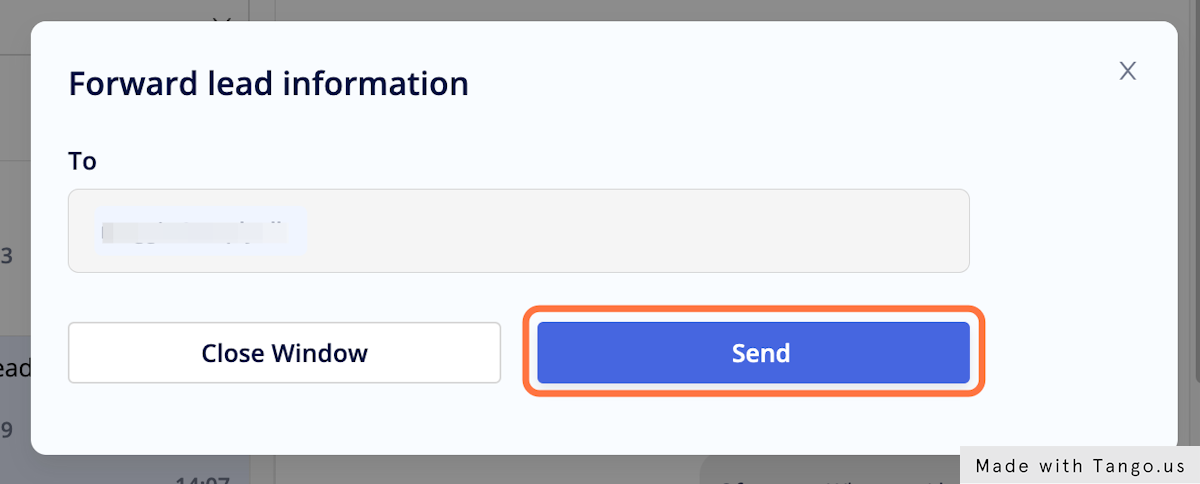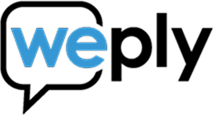1. Go to Weply - Dashboard
2. Click on Chat History
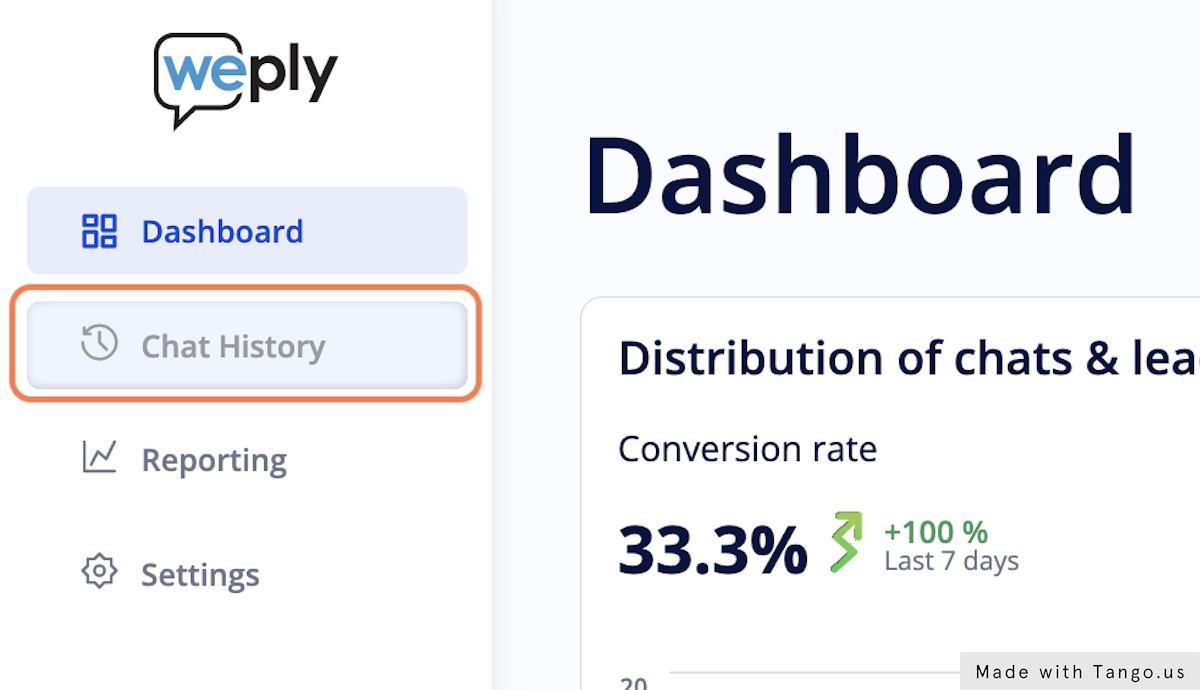
3. Select the chat you would like to read
If chats are marked blue on the left, it means that they are unread.
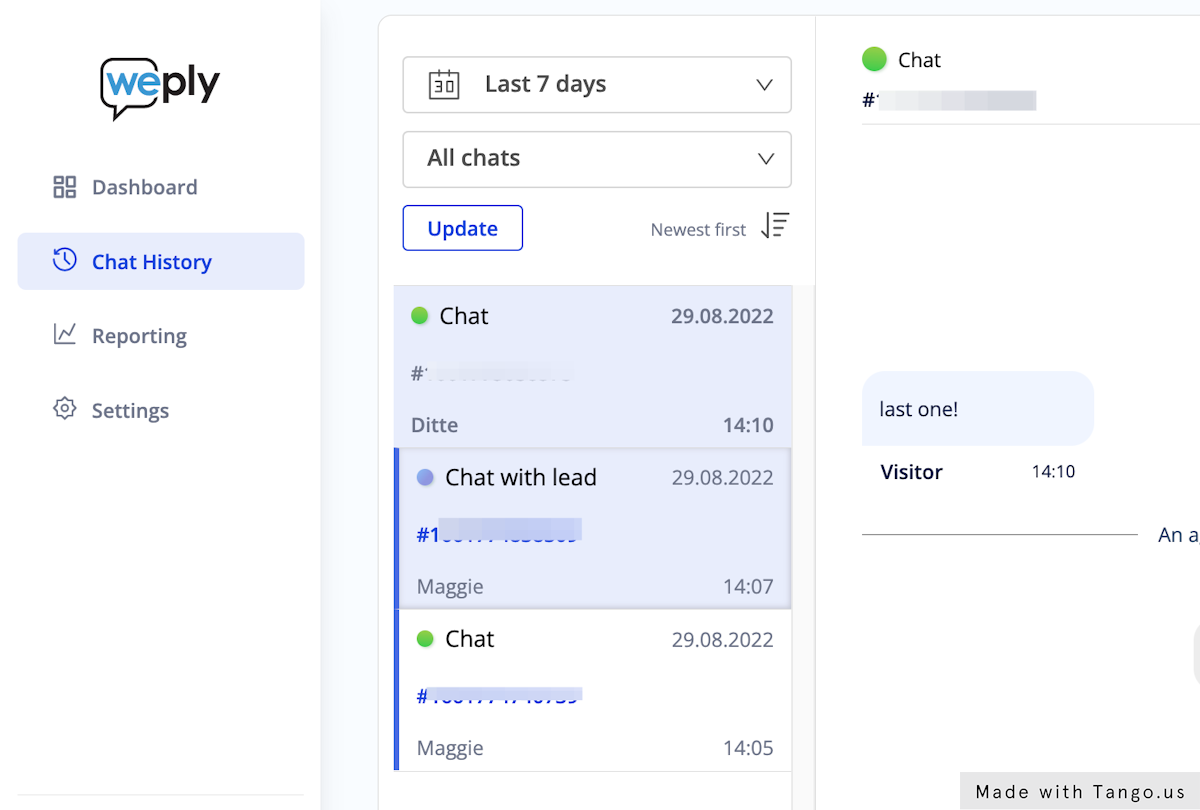
4. To view more details about the visitor, you can do so from the right panel
On Visitor Information you can see what device and browser they were chatting from and see the location based off of their IP address.

5. To view where your visitor has been on your website, you can see that from the Visitor Journey
Clicking on the + (plus) sign will show you the URLs that the visitor has been on during that session.
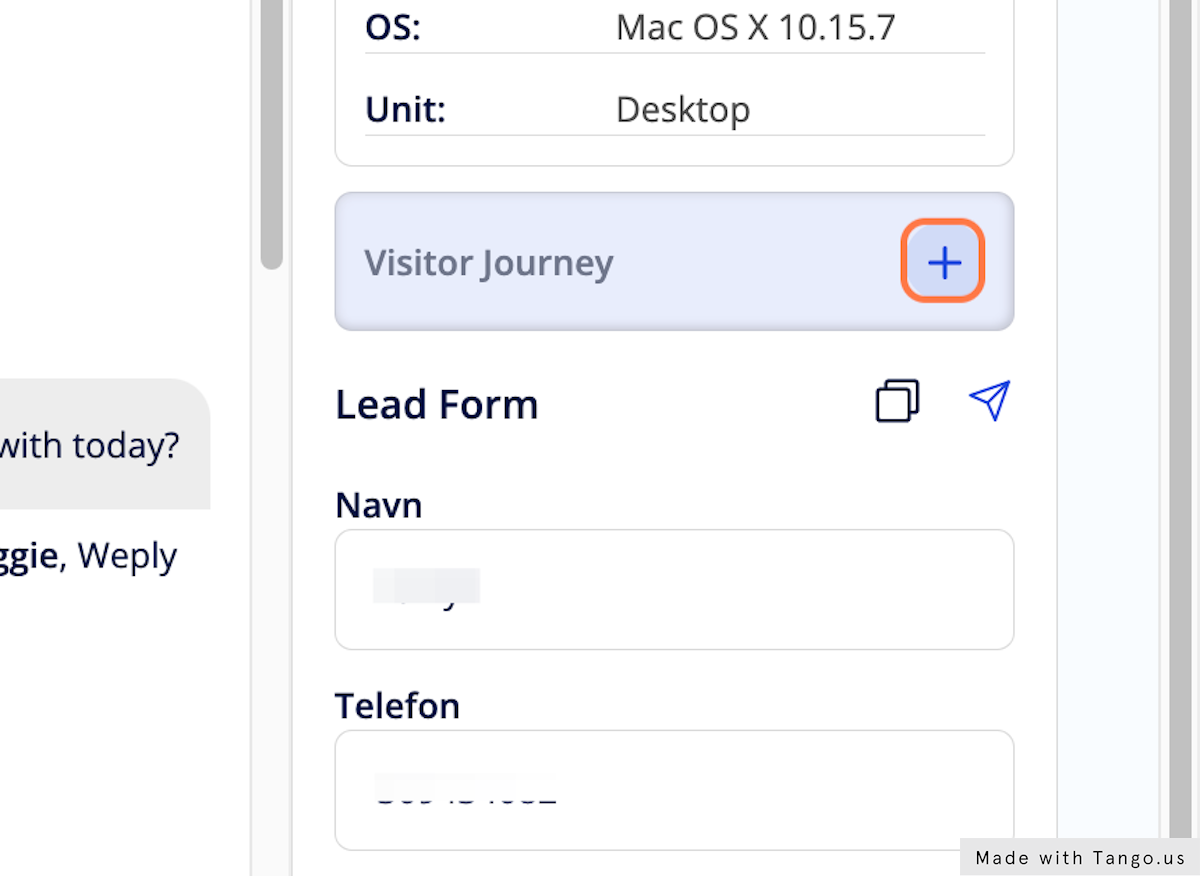
6. If the chat has lead information, you can forward it to your colleagues by clicking on the send button

7. Enter the e-mail address of your colleague in the "To" field
Remember to hit the ENTER button
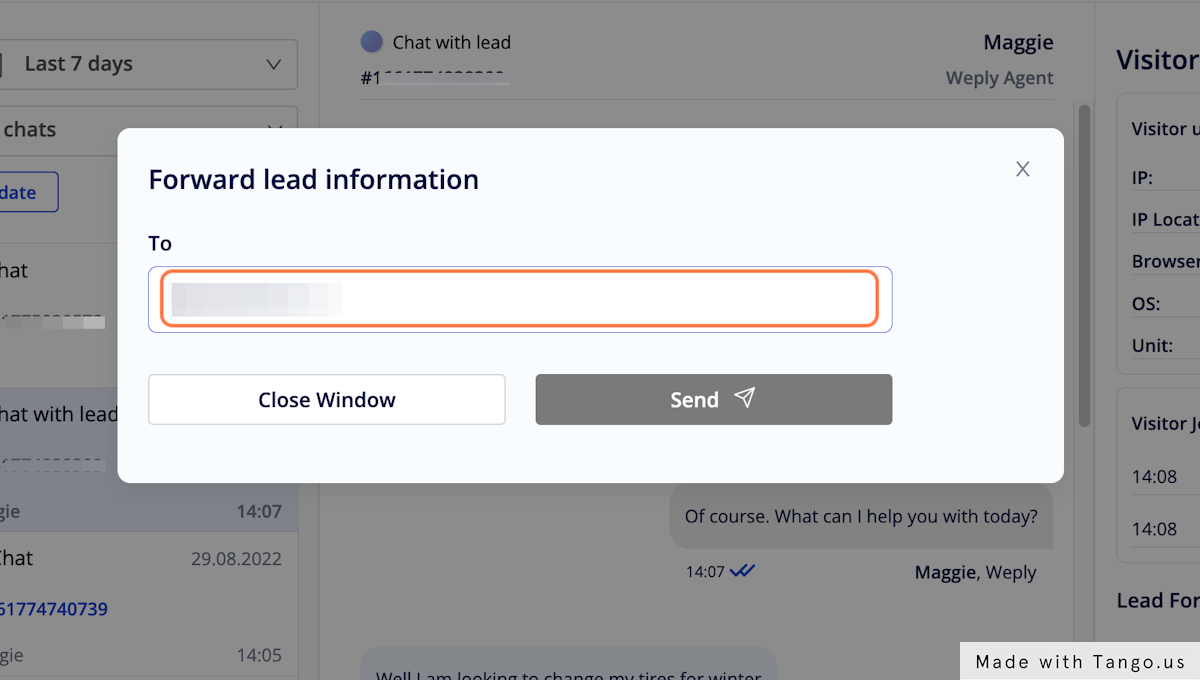
8. Click on Send to forward the information