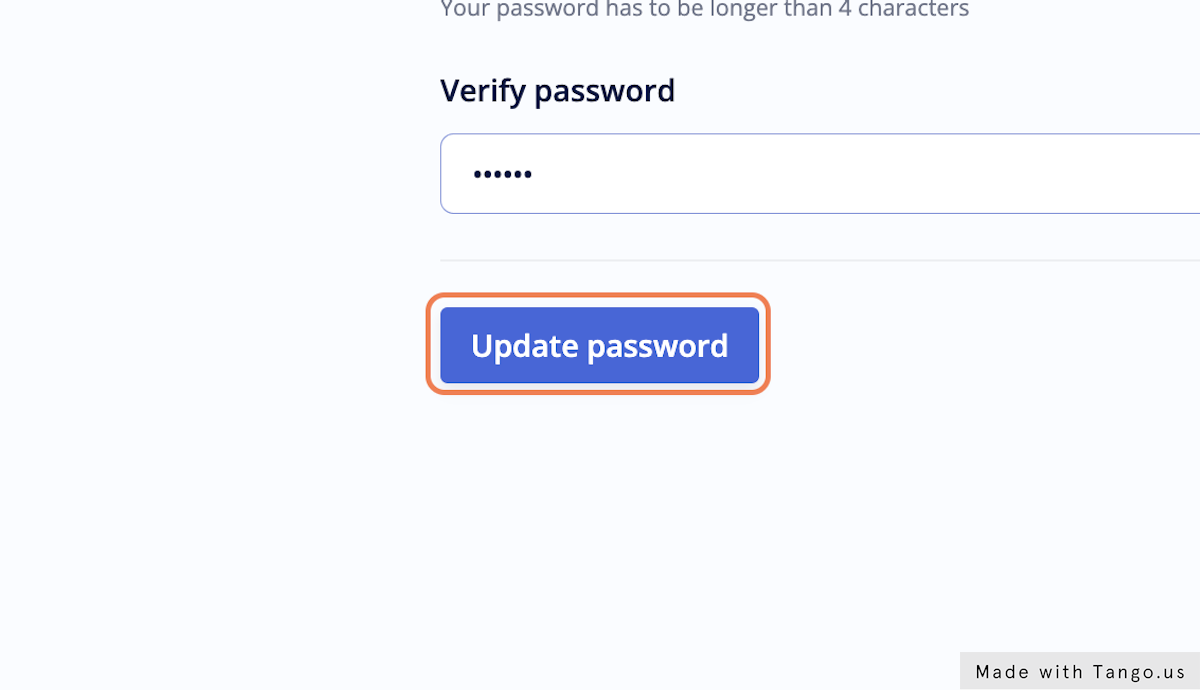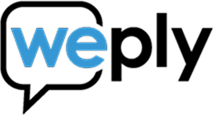How to change your password
Updated:
August 29, 2022
1. Go to Weply - Dashboard
2. Click on Settings

Here you can see the e-mail address that is connected to your account and should be used to log in.

3. Click on Password

4. Type in a new password

5. Repeat the password you typed in previously to verify
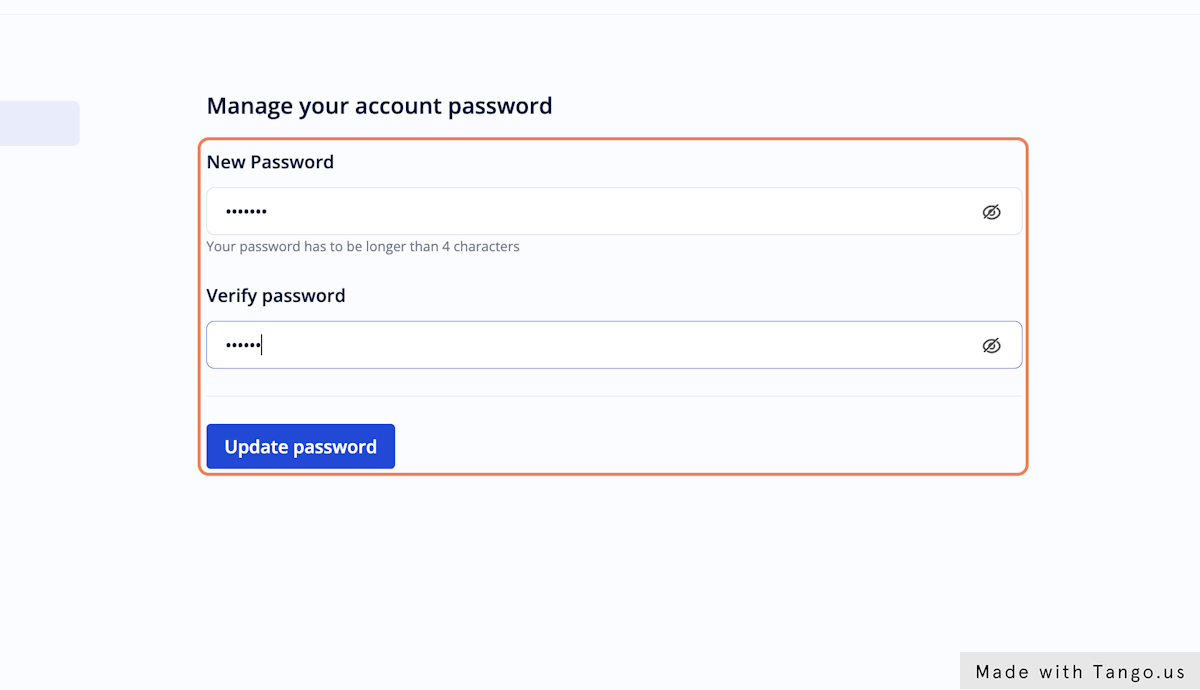
6. Click on Update password to save your new password