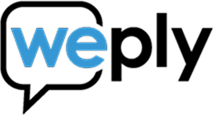Get your leads send to your primary inbox (Gmail)
Updated:
October 21, 2022
Are you getting your Weply leads send to a folder that does not make you aware of the mail? No worries, it is easy to change it to your primary inbox. Below we have written a short guide for Gmail users, where you can either do it through your mobile device or desktop.
Gmail (mobil)
Option 1. Mark as Not Spam
- Open the spam folder and click into your Weply lead mail
- Tap the three dots in the upper right corner of the message and click on Report Not Spam
Option 2. Move to Primary Inbox
- Go to your folder where your Weply lead mail is
- Tap the three dots in the upper right corner of the message and click Move To and select Primary.
Whether you use option 1 or 2 you can highlight Weply leads even more by adding this extra step. Just tap the three dots in the upper right corner of the message and click Mark Important. This ensures to prioritize Weply emails in your inbox.
Gmail (desktop)
Option 1. Mark as Not Spam
- Open the spam folder and select the email.
- Right-click the selected email and click Not Spam.
Option 2. Add to Contact List
- Open the selected email with email address you want to save.
- Click on the sender's contact information (Weply's). Here you click on Add Contact and add Weply to your contact list.
Option 3. Move to Primary Inbox
- Go to your folder where Weply's lead mail is
- Right-click the selected email and click Move To and choose Primary.
You will now be absolutely sure that you will notice when we send you your leads!