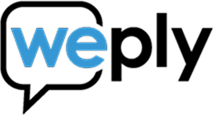Get lead notifications from the Outlook app (iPhone and Android)
Updated:
January 9, 2023
Get lead notifications from the Outlook app (iPhone and Android)
If you use the Outlook app, use this guide to set up lead notifications. The setup is applicable for both iPhone and Android phones. The app has the logo below.
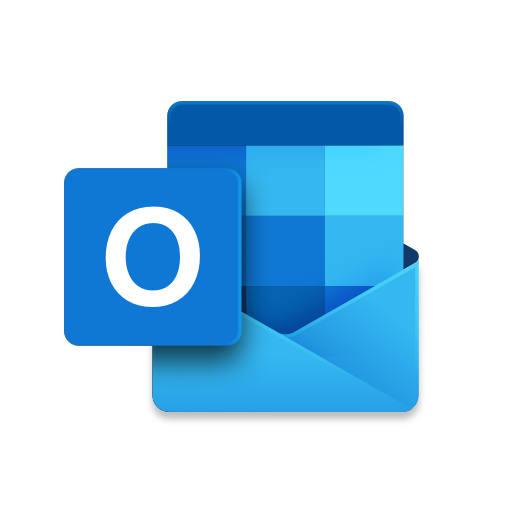
1. Click on the Outlook app

2. Click on the mail icon in the upper left corner
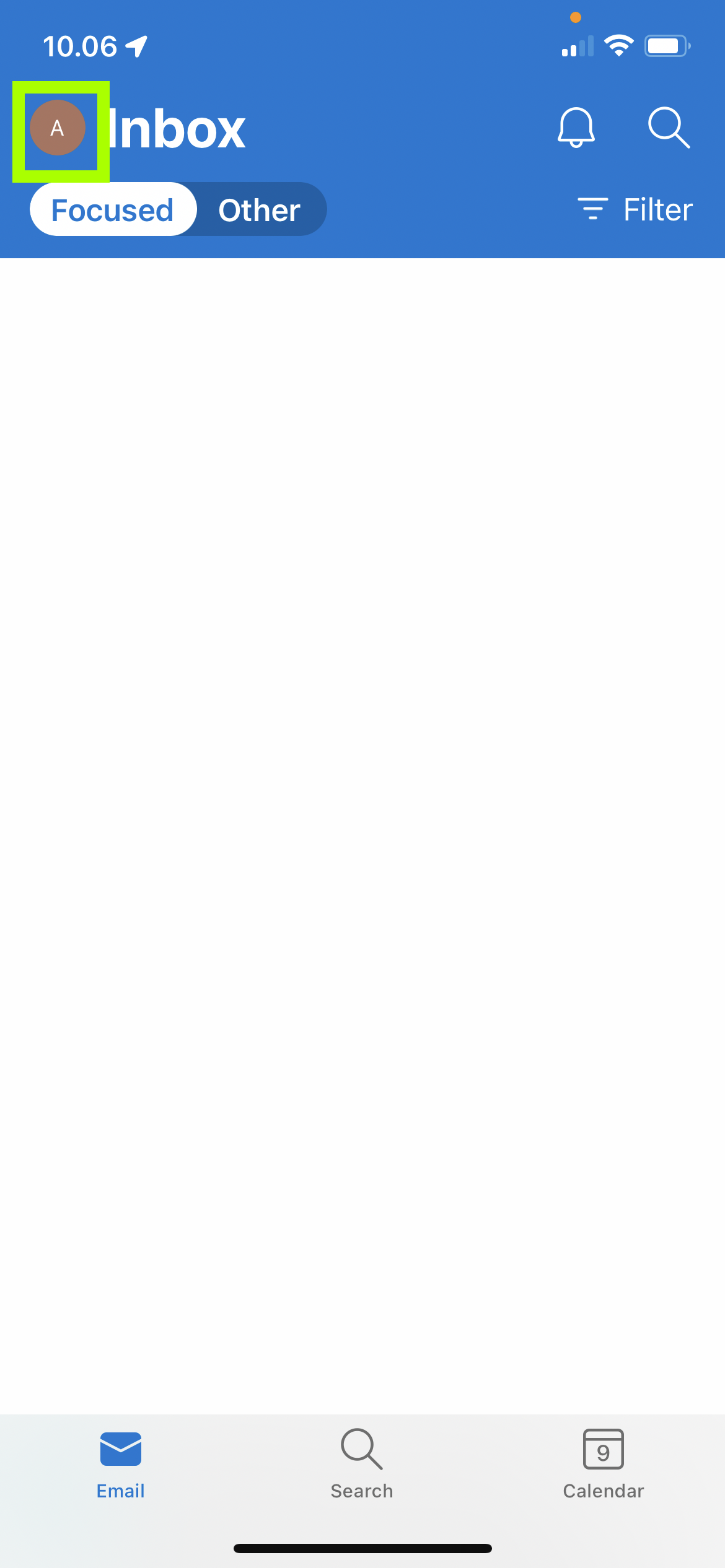
3. Click on the pen next to Favourites
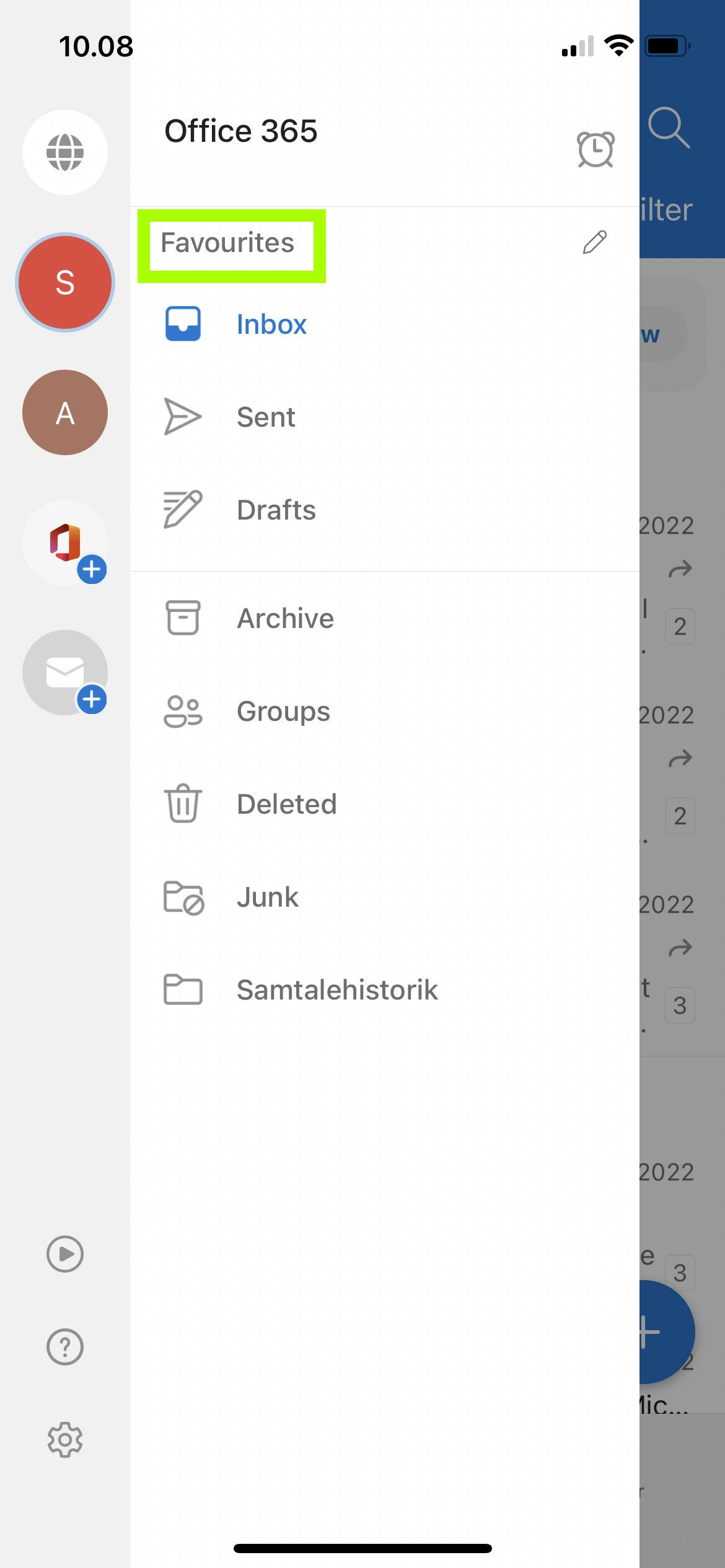
4. Search for "noreply@weply.dk" og "___@weply.dk"
Add noreply@weply.dk which is the email you receive leads from and you may also want to add your Weply contact's email.
Click on the star for all other subjects so that only these two are listed. Then click on the check mark in the upper right corner.

5. Click again on the mail icon in the top left corner
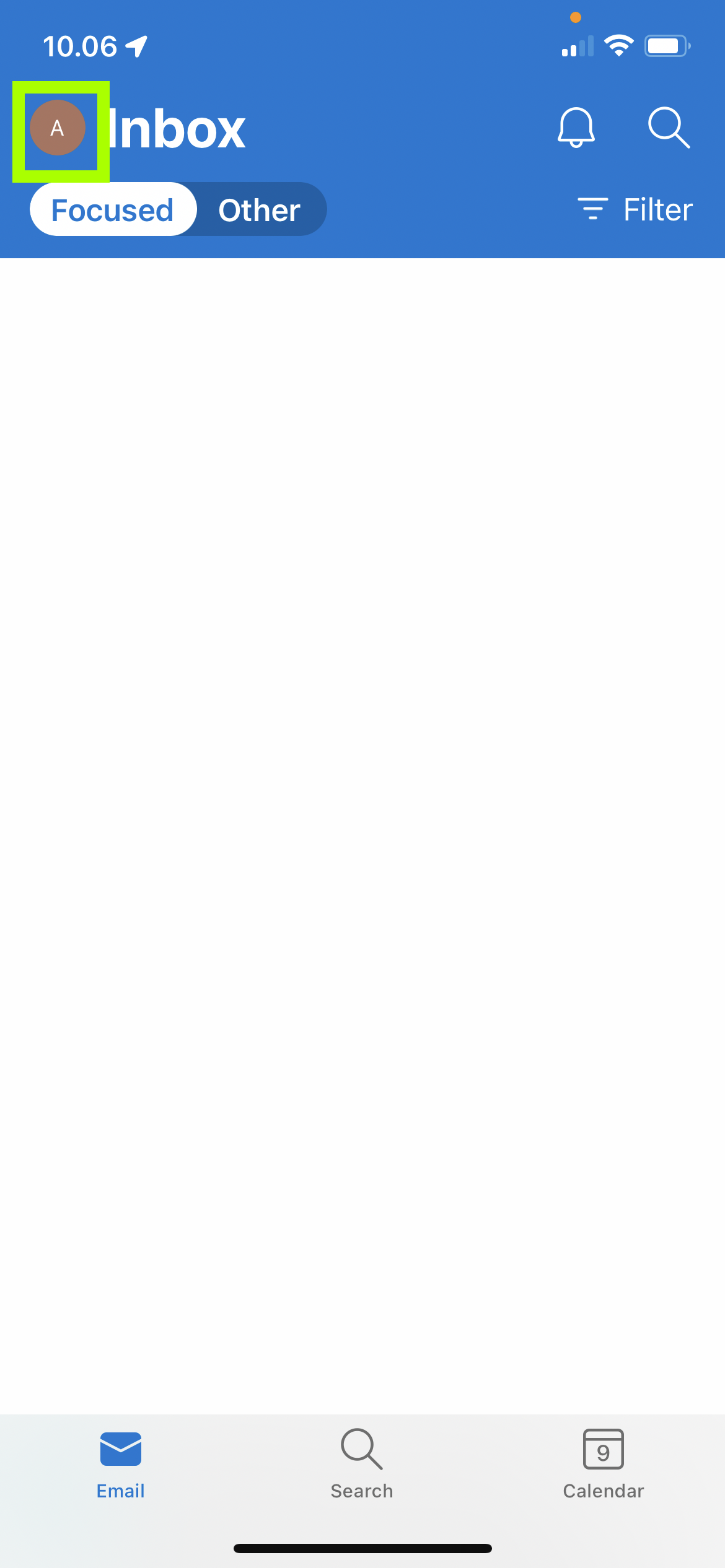
6. Click on the gear at the bottom left corner
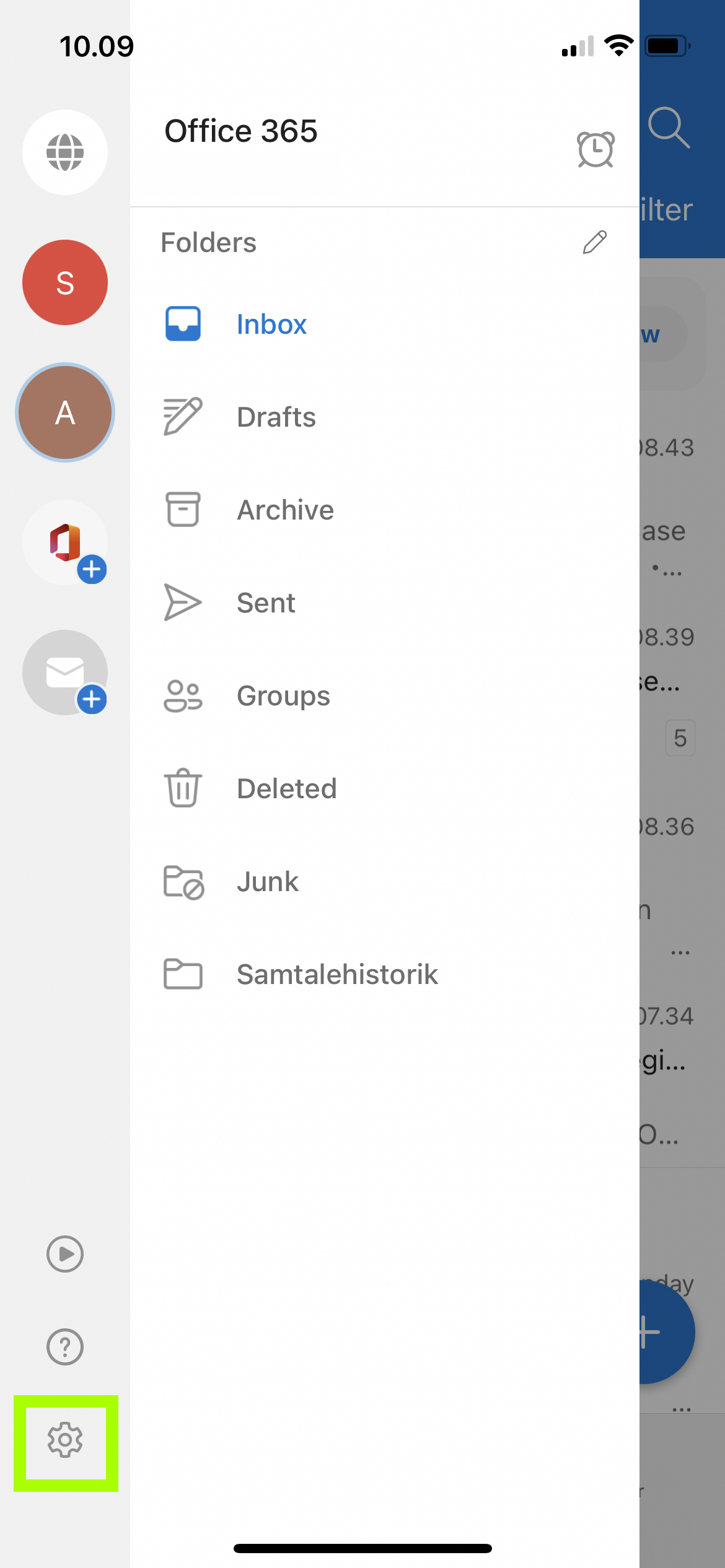
7. Click on "Notifications"
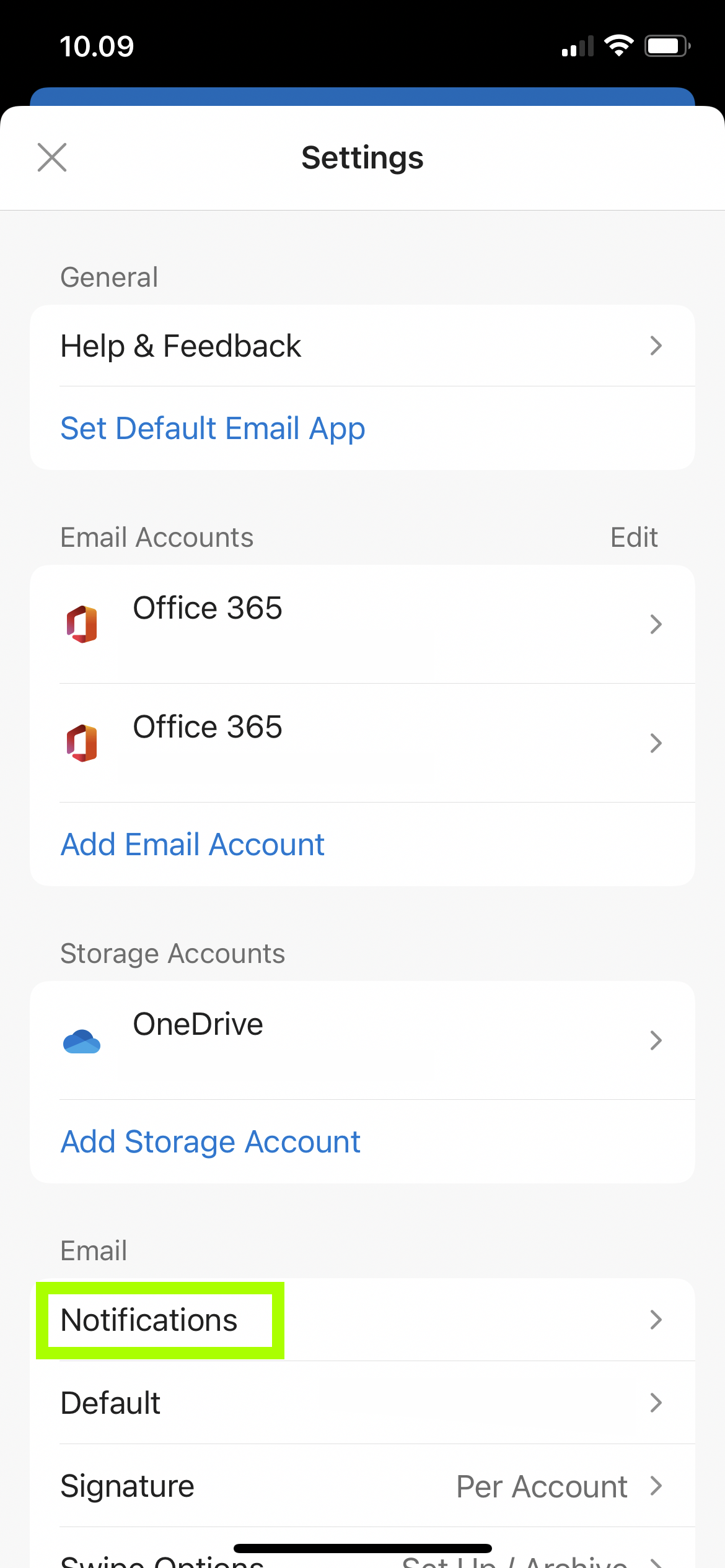
8. Click on "Favorite People"
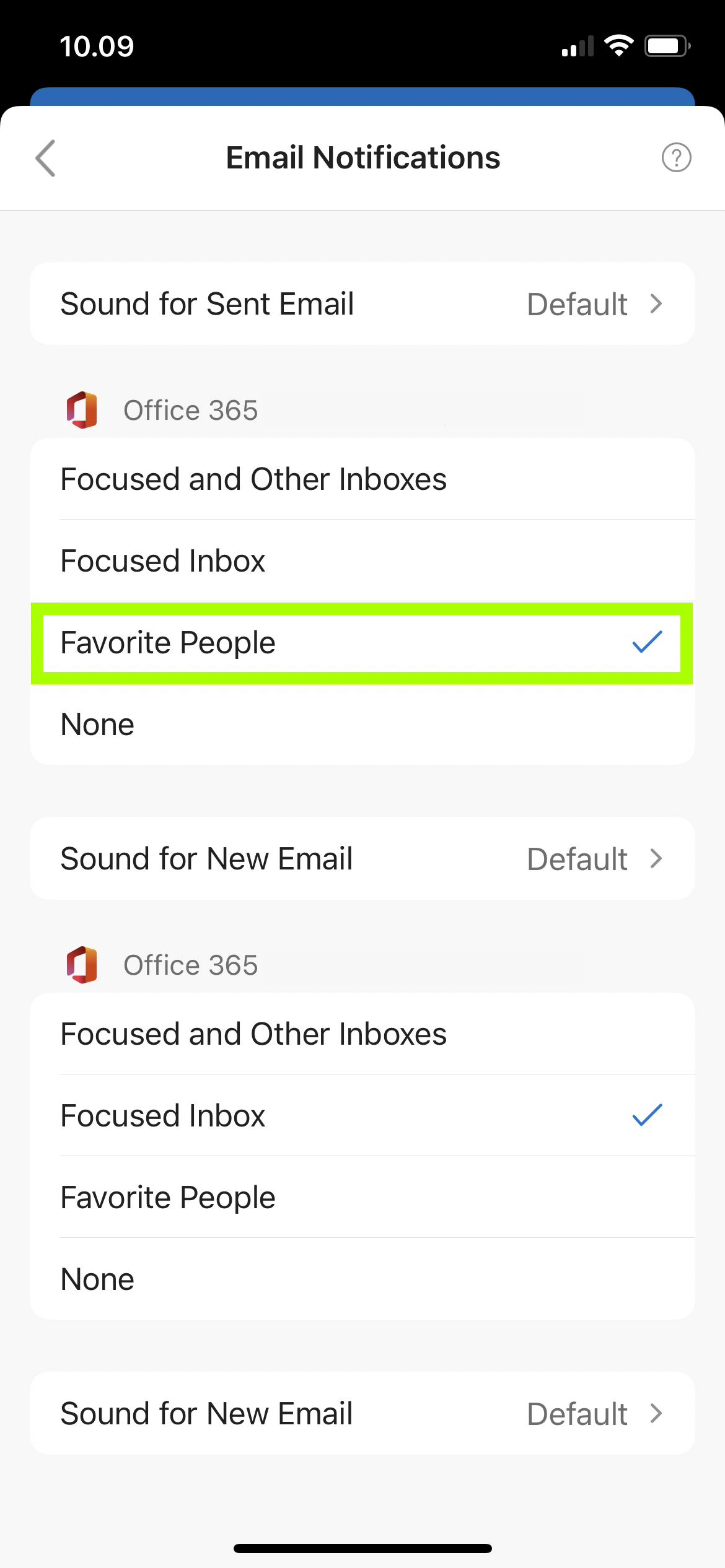
Now you're sure to get a notification when you receive leads from Weply!